How to download your iOS distribution certificate
To be able to sign your app and let an external build tool like Microsoft AppCenter upload it to iTunes Connect, you need to provide two files:
- Certificate: iOS Distribution
- Provisioning Profile: App Store
Microsoft provides technical documentation on how to get the code signing certificates and how to upload them to your build pipeline. I’ll try to add more explanation and screenshots to make it easier to get both files. This blog is for the iOS distribution certificate.
Distribution certificate
I need the correct distribution certificate for the provided provisioning certificate. The provisioning profile contains a list of “linked” distribution certificates. If yours is not in the list, you cannot use your certificate to sign the app.
Get certificate
Log on to Apple Developer Center. Select Certificates, IDs & Profiles from the left menu
I have several (3) certificates available.
Which one is it? When I created the provisioning profile, I added a distribution certificate. I only have one, so this is the certificate I need.
To be able to use the distribution certificate in an external tool like Microsoft AppCenter, I have to convert the certificate into a p12 file. To convert, you can import the certificate into Mac Key Toolchain, export cert and private key and save as p12.
1. Download the certificate
2. Check file
The downloaded cer file is named ios_distribution.cer. The see if this certificate is for distribution just read the content using more. It must contain the line iPhone Distribution.
more ios_distribution.cer
3. Import into keychain
Open the certificate in MAC Keychain.
I also have the private key for that certificate.
4. Export
Select the certificate and private key and export both. Save the file and provide a strong key phrase.
Now I have my personal distribution certificate (Zertifikate.p12) and provisioning profile (.mobileprovision).
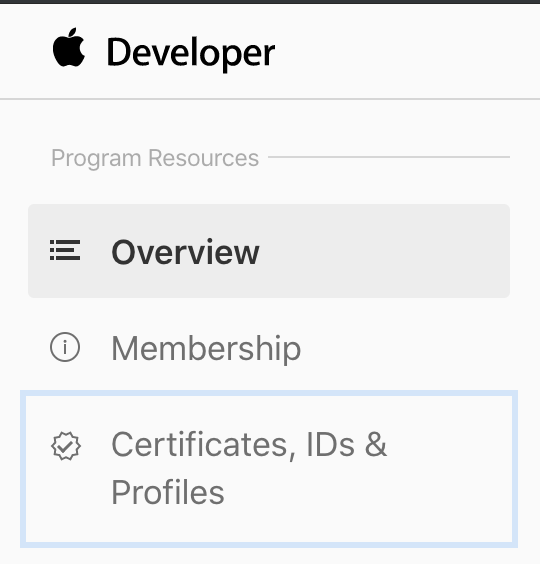
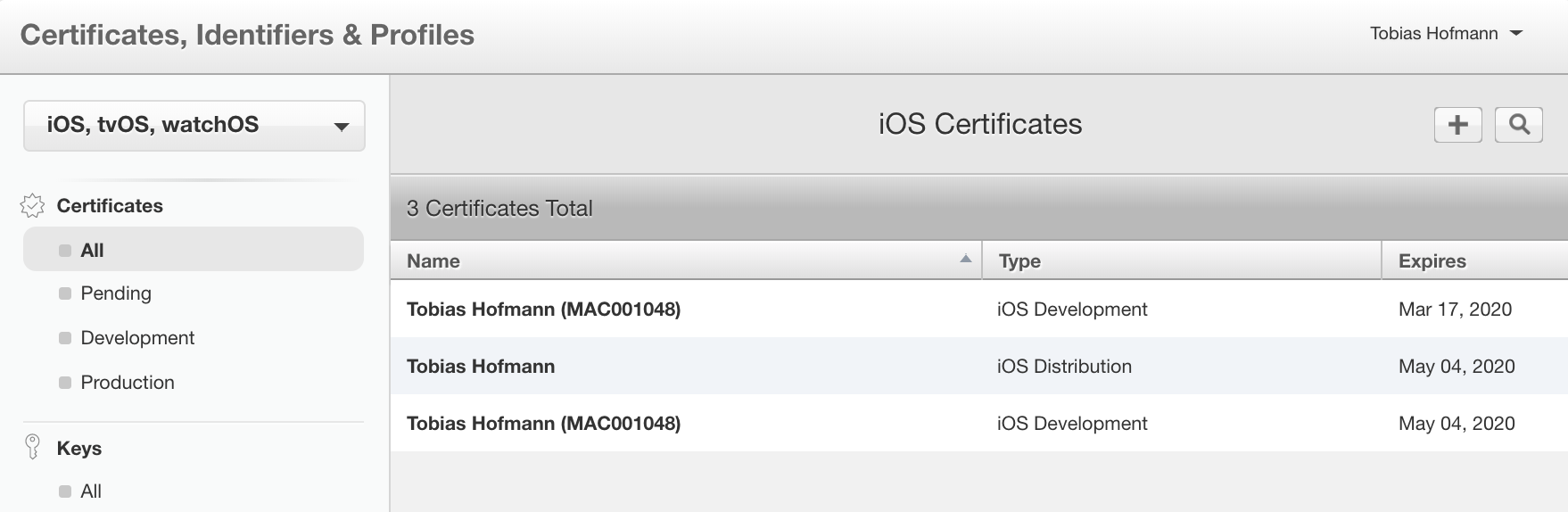
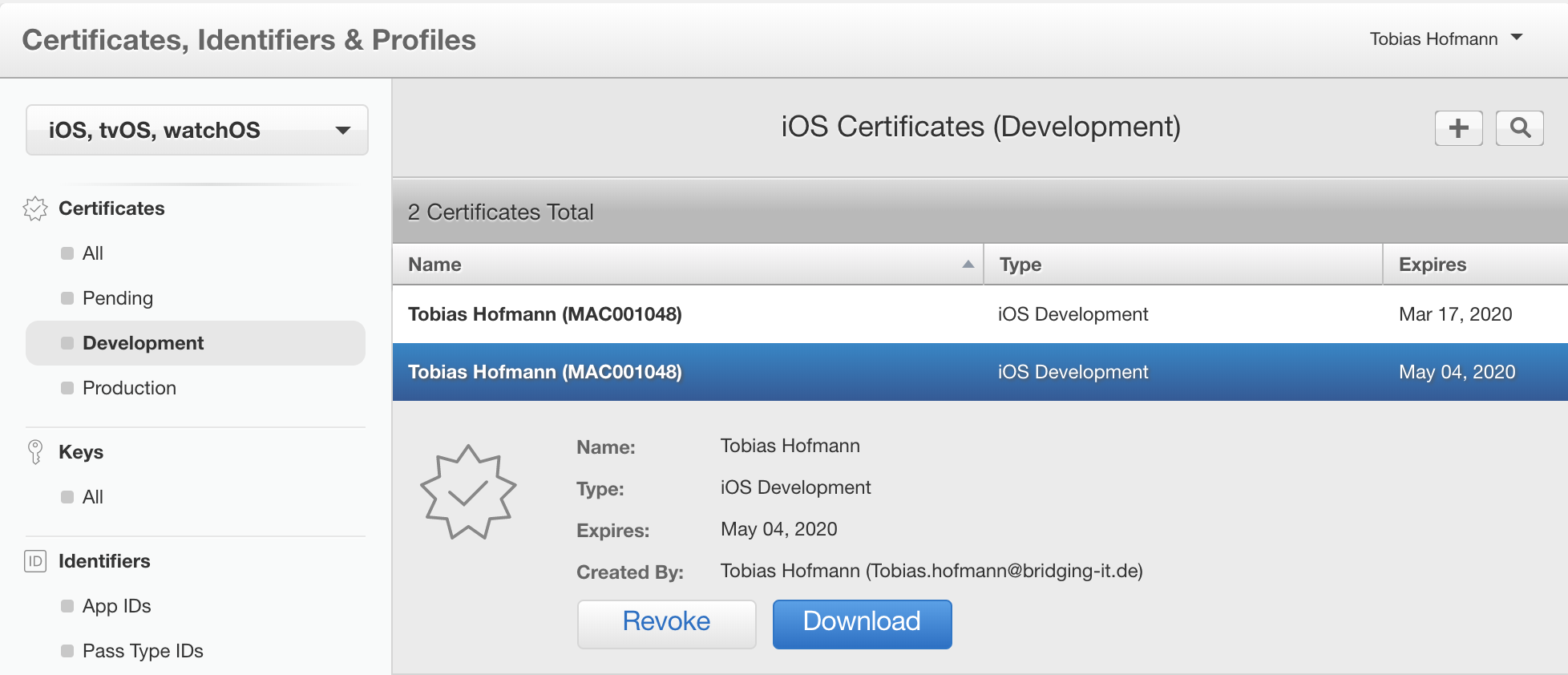


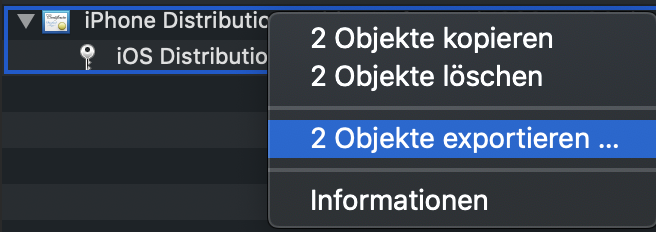
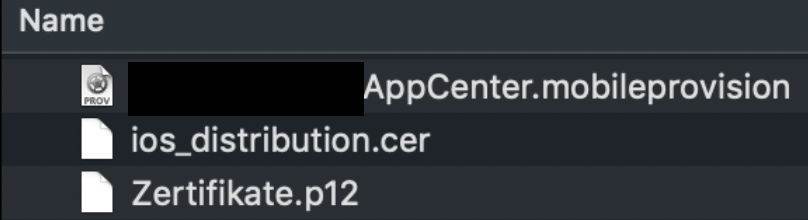
0 Comments