Afaria Setup 10.7 -Install Afaria 7 – Package Server
The steps to install SAP Afaria 7 are:
- Download installation package and install license
- SAP Afaria Server
- SAP Afaria API Service and Administrator
- Afaria Admin
- Self Service Portal
- Enrollment Server
- Package Server
- SCEP Plugin-in module
This document is about step 7.
Package Server
Location
Credentials
IIS configuration
The package server is a IIS site, therefore IIS needs to be configured to host the app. This is done by creating a new virtual directory that IIS will use to host the app.
- Virtual directory name: ps
SAP Afaria Server connection
For the enrollment server to work, it must know the address of the SAP Afaria server. In my case both servers are on the same computer, so I can use localhost.
- Remote Server context address: localhost

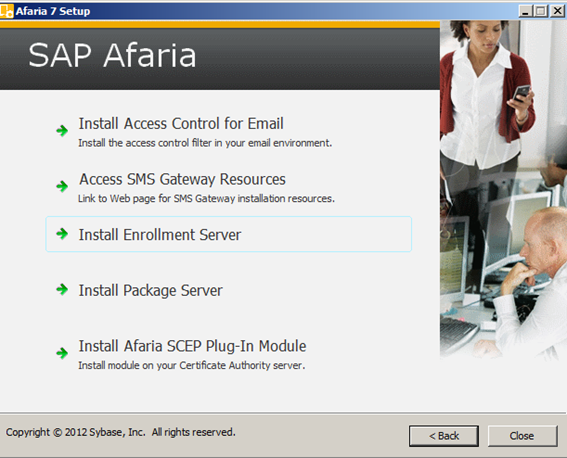
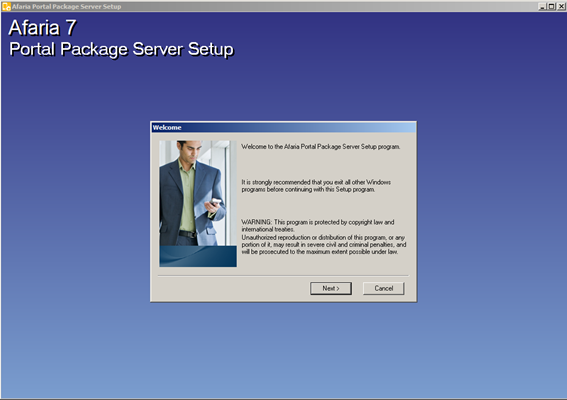
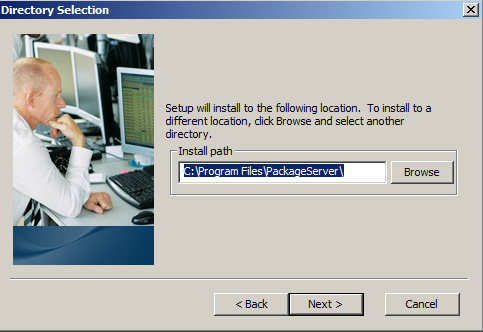
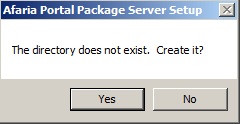
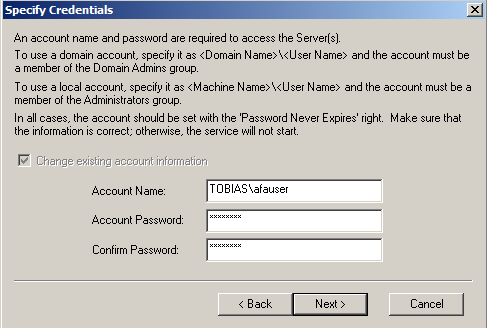
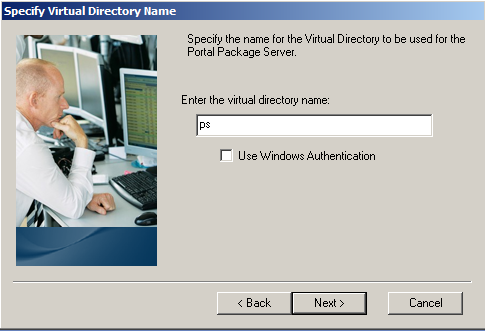
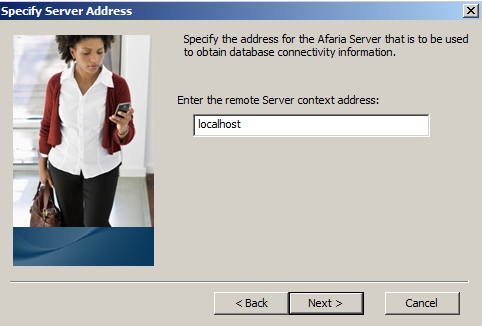
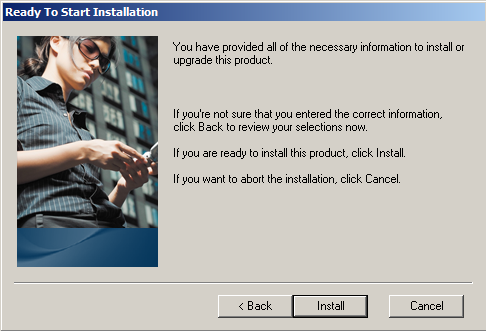
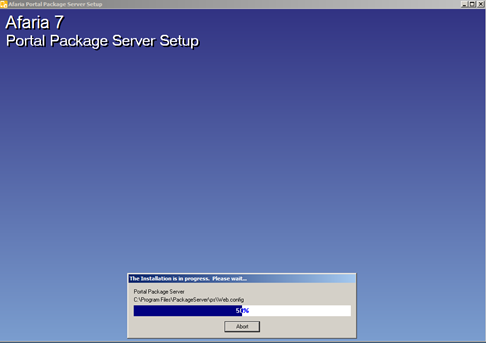
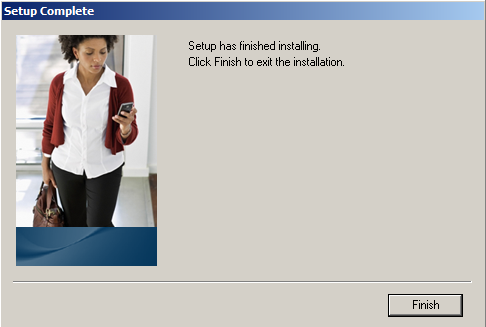
0 Comments