SAP Afaria 7 SP6 – Install Afaria Server
Start the Afaria Server update. First agree to the license agreement, of course, only when you have read the license and agree to it.
Afaria server update starts. First the currently running server service is stopped.
The setup program will stop the Afaria services. In case this is not possible, you are asked to do it manually or to restart the computer. In case the services are stopped successfully, the setup will start the Afaria Server installation.
Select DB server type
Select host where the DB server is running on and how to log on to the DB.
At this step, while testing the DB connection, I got an error message. The installer cannot connect to the Afaria DB. In my case, this was solved by starting the MSSQLServer process (for some reasons, SQL Server wasn`t started anymore).
Error: No connection to DB
Solution: Start SQL Server
Select the Afaria DB.
Confirm installation path
Confirm service account credentials
Start installation
This can take a while …
Installation finishes
Select if you want to start the services. If you want to continue with the installation, do not start them now.
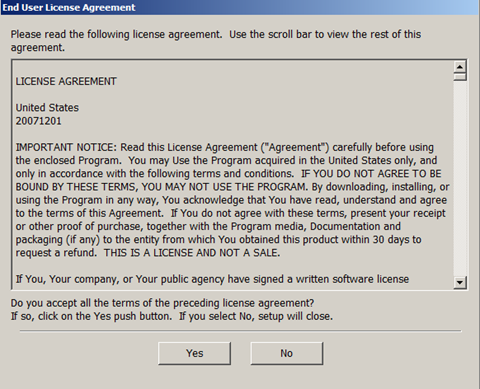
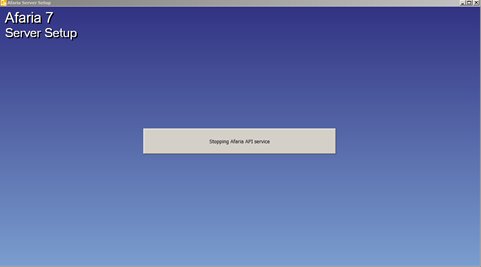
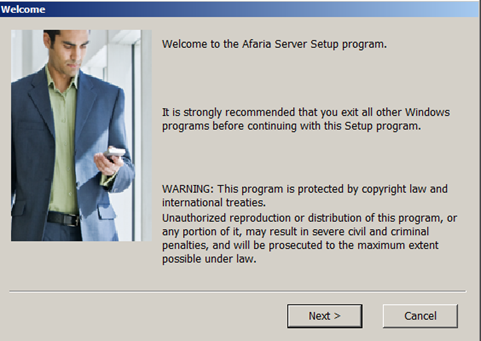
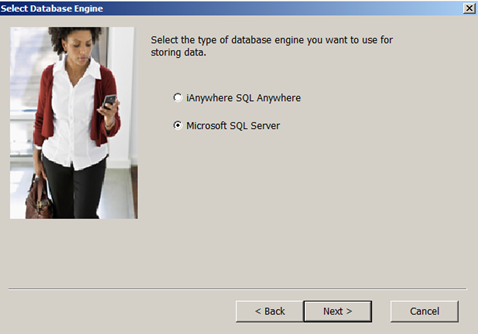
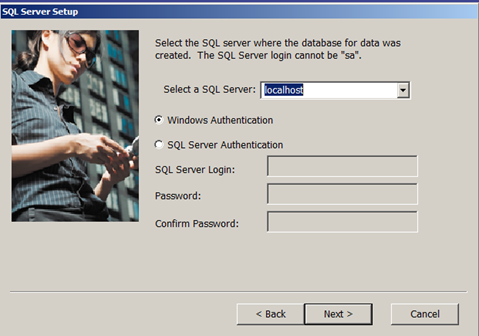
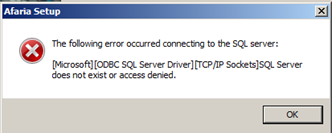

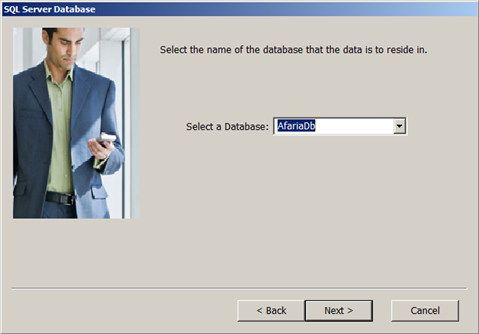
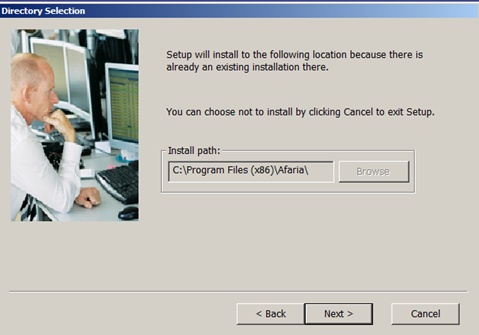
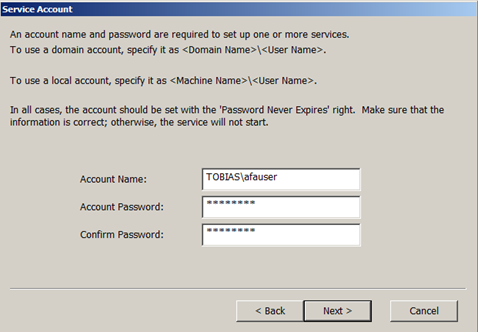
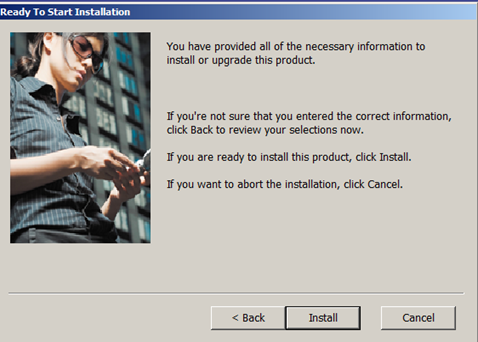
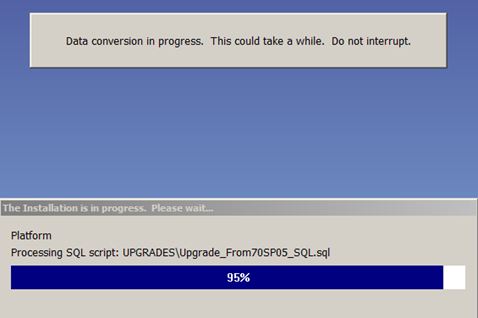
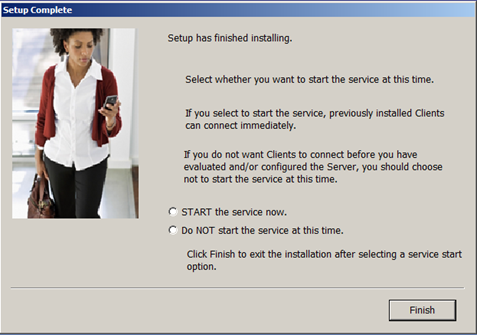
1 Comment
Afaria 7 – Update to SP6 | It`s full of stars! · September 24, 2015 at 09:24
[…] Install Afaria Server […]