Install SAP BUILD Admin module
After successfully installing BUILD (part1, part2) and sending out links or studies to your users, you may want to know how to administer the users going to be created in your instance. From the SAP BUILD GitHub site: https://github.com/SAP/BUILD#admin-settings.
“You can manage your user settings with the Admin module. Install the Admin module here:http://github.com/sapbuild/Admin. You can log in to the Admin module using your BUILD account details.”
What does the admin module give you? From the GitHub page, it is not clear. Here are some screenshots showing the admin functionality:
Looks interesting and is what you expect? Then read on to learn how to install the admin module.
Preparations
Download source code
GitHub location of the admin module: https://github.com/sapbuild/admin. Get it via git clone.
Command: git clone https://github.com/sapbuild/Admin.git
Use right Node.js version
Make sure to use the same node version as you have when installing BUILD. For instance, I`m using v 0.10.38. To change to this node version, I use nvmw.
Command: nvmw use v0.10.38
Enable C++ compiler
The BUILD admin module will, as the BUILD server, need to compile some files, so a C++ compiler must be available.
Command: call “C:\Program Files\Microsoft SDKs\Windows\v7.1\bin\SetEnv.cmd” /Release /x64
Note: if npm cannot find a compile, you`ll get an error message like this one:
INSTALLTION
Command: npm install
This will download the dependencies and install them. If you are Lucky, this will only take some time and finish automatically without any error. In case you are a normal person, you`ll get an error. I got the same error message as I did during BUILD installation: a lock file was blocked.
Error
Solution
Run npm install again. Should solve the problem.
INSTALL NODE-INSPECTOR
Next is to install node-inspector. If you do not install node-inspector, the server won`t start. Looks like there is a dependency between the HTTP server and the debug option. https://github.com/node-inspector/node-inspector
Command: npm install -g node-inspector
RUN
After the admin module is installed, you can run it and access the web page to access your profile.
Command: grunt serve
Access the BUILD admin console on port 9000 of localhost: http://localhost:9001. Login with your BUILD user and credentials.
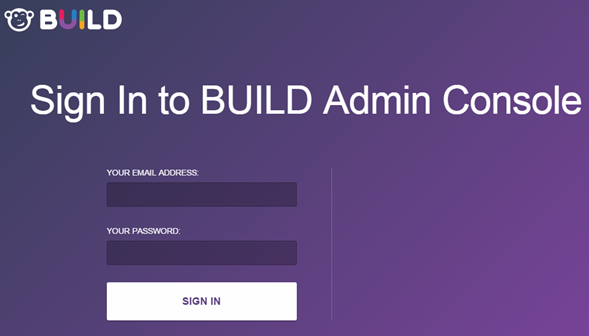
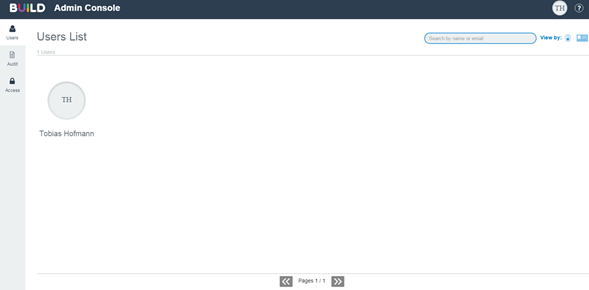
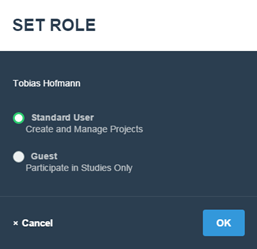
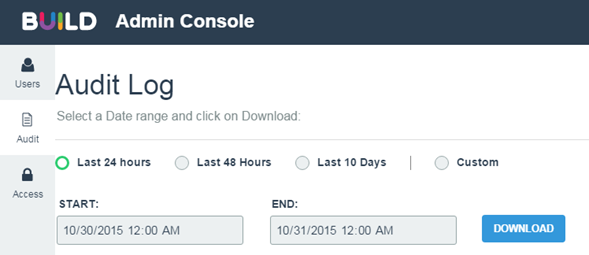
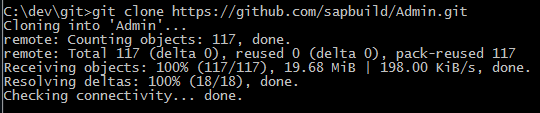


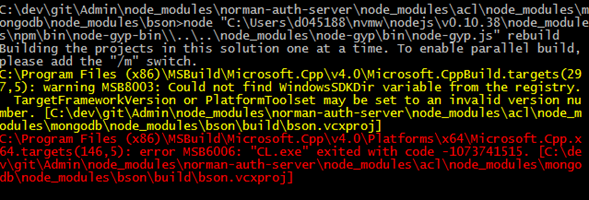
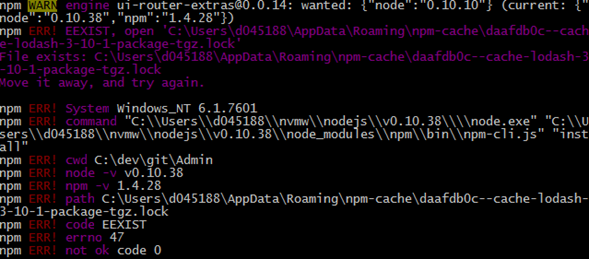
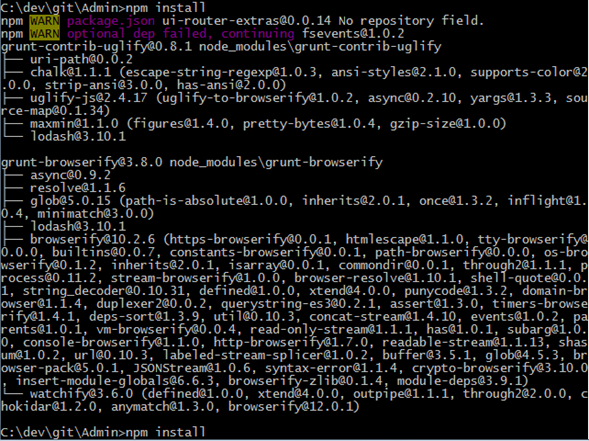
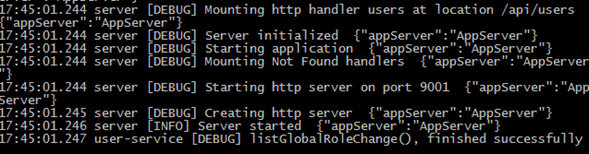
0 Comments