Install SMP3 with Oracle DB
The following procedure for installing SMP3 with an Oracle DB is for Linux. For tests, you can use Oracle Express. Check your environment/company if you can use that version.
Prerequisites
Ensure that Oracle XE is up and running. It is important that the tnslistener is working! Run the listener and check the status:
/u01/app/oracle/product/11.2.0/xe/bin/lsnrctl status
Configure installation parameters
The steps are documented at SAP Help. You’ll have to edit the SilentInstall_Linux.txt file and adjust the installation parameters.
vim SilentInstall_Linux.txt
For Oracle, you’ll need to change these parameters (at the end, you’ll find a complete example file):
Activate that SMP3 uses an external DB
-V developerInstall="false" -V productionInstall="true" -V sqlaEmbeddedDB="false" -V existDB="true"
Inform the Oracle XE connection parameters
-V existDBType="oracle-sid" -V dbHostName="localhost" -V dbPortNumber="1521" -V dbLogin="gomobile" -V dbPassword="secret" -V dbDBName="XE"
Inform the JDBC driver location
-V jdbcDriver="/u01/app/oracle/product/11.2.0/xe/jdbc/lib/ojdbc6.jar"
Prepare Oracle DB
Form the above connection parameters you can see that SMP3 is going to use the user gomobile with the password secret to connect itself to Oracle XE. This means that the user with the password and a schema must be created in the DB. SMP3 comes with a SQL script for Oracle that does exactly that. The script is located at /db_tools/db/oracle/smp3/sql. The file is 001_SMP3_drop_and_create_user.DDL The file contains the SQL statements to create the user with the right permissions:
CREATE ROLE SY365_OBJOWNER; GRANT CREATE SEQUENCE TO SY365_OBJOWNER; GRANT CREATE SESSION TO SY365_OBJOWNER; GRANT CREATE SYNONYM to SY365_OBJOWNER; GRANT CREATE TABLE TO SY365_OBJOWNER; GRANT CREATE VIEW TO SY365_OBJOWNER; GRANT CREATE PROCEDURE TO SY365_OBJOWNER; GRANT CREATE SEQUENCE TO SY365_OBJOWNER; GRANT CREATE TRIGGER TO SY365_OBJOWNER; GRANT CREATE INDEXTYPE TO SY365_OBJOWNER; DROP USER GOMOBILE CASCADE; CREATE USER GOMOBILE IDENTIFIED BY secret DEFAULT TABLESPACE USERS TEMPORARY TABLESPACE TEMP PROFILE DEFAULT ACCOUNT UNLOCK; -- 2 Roles for GOMOBILE GRANT SY365_OBJOWNER TO GOMOBILE; GRANT CREATE SESSION TO GOMOBILE; GRANT CONNECT TO GOMOBILE; ALTER USER GOMOBILE DEFAULT ROLE ALL; -- 1 Tablespace Quota for GOMOBILE ALTER USER GOMOBILE QUOTA UNLIMITED ON USERS;
You’ll have to add the command EXIT; at the end of the file
To run the SQL script, run:
sqlplus system/Sap123 @001_SMP3_drop_and_create_user.DDL > smp3.log
- Note: Sap123 is the password for the user system.
Output is written to smp3.log
SQL*Plus: Release 11.2.0.2.0 Production on Wed Aug 24 21:37:08 2016 Copyright (c) 1982, 2011, Oracle. All rights reserved. Connected to: Oracle Database 11g Express Edition Release 11.2.0.2.0 - 64bit Production Role created. Grant succeeded. […] DROP USER GOMOBILE CASCADE ERROR at line 1: ORA-01918: user 'GOMOBILE' does not exist User created. Grant succeeded. […] User altered. User altered.
The error regarding DROP user is normal, as the user gomobile hasn’t been created before, so there is no user to drop.
Run installer
With the above steps done, SMP3 installer is ready to be run.
./SilentInstall_Linux.sh
The output will contain information regarding the Oracle DB:
dbg, existDBType:oracle-sid WARNING: Selecting this option confirms SMP database is already created dbg, jdbcDriver: /u01/app/oracle/product/11.2.0/xe/jdbc/lib/ojdbc6.jar dbg, jdbcDriver fullFileName: /u01/app/oracle/product/11.2.0/xe/jdbc/lib/ojdbc6.jar dbg, jdbcDriverFile: /sap/SAP/MobilePlatform3/Util/ojdbc6.jar dbg, ojdbc6.jar will be renamed to ojdbc.jar in the installation dbg, queryExit:oracle-sid localhost gomobile [pwd entered] 1521 XE dbg, Ping succcesful: 0 dbg, smpDataExists:false dbg, New node install
If everything works fine, you’ll get a confirmation message at the end of the installation.
Installation Successful
Validation
SAP Help contains some information on how to validate the installation. You can search for error message in the installation log, but when an error occurs, normally the installer stops. My preferred way to check SMP3 is to start the server and see if I can log on, create apps, etc. Base test is therefore to start SMP3 and to log on.
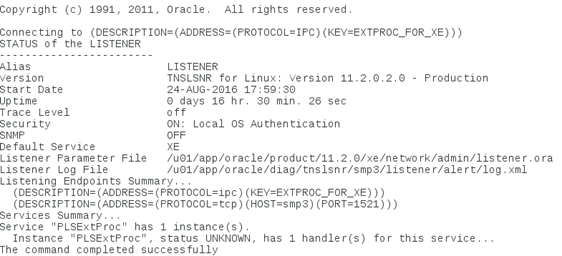
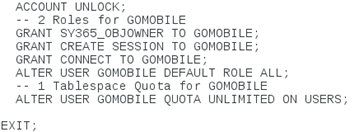
0 Comments