Install SAP OCB Retail – 2 – Start installation
Download
Download the installation file from SAP Market place and copy it on the SMP3 server.
tar zxvf ONLRETBANK83001P_1-81000501.TGZ cd ebf25660/ unzip RetailBanking_8.3_SP01_PL01_LINUX64.zip
This will give you the installation files in the folder.
Start installation
The installer is the folder SAPOnlineRetailBanking8.3.1.1.
cd SAPOnlineRetailBanking8.3.1.1/ sh ./install.sh
Press enter to start the wizard. You’ll have to inform several paramters, like SMP3, Database, etc.
SMP3 configuration
Oracle Database configuration
Inform the path on your system where Oracle is installed. The path contains the DB tools. For Oracle XE, the path is: /u01/app/oracle/product/11.2.0/xe/
Load sample data into database
Installation starts
Database is being created
After a while, the installer should finish
Validation
The folder com.sap.banking.omnichannel.repository must have been created as a p2 repository. Check for it via
ls /SAP/MobilePlatform3/Server/p2/com.sap.banking.omnichannel.repository/


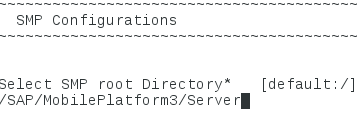
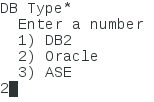
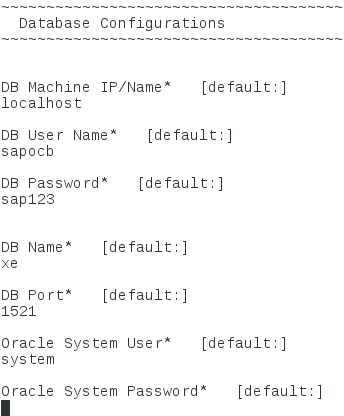

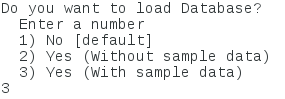
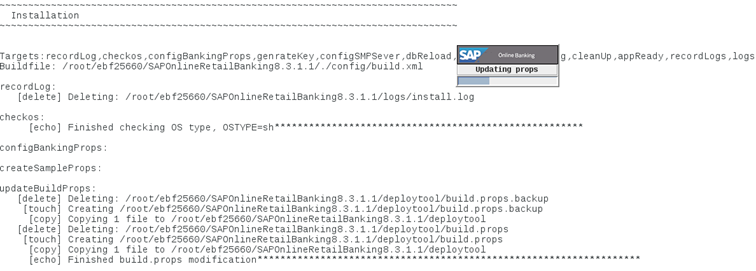
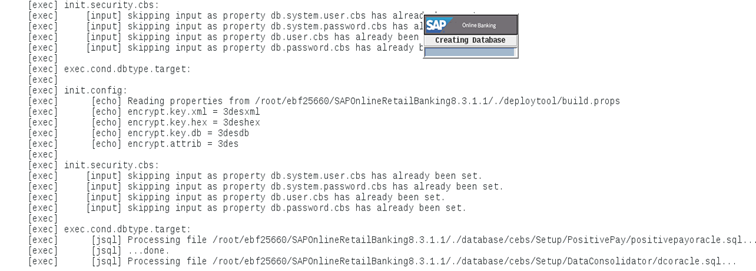


0 Comments