Installing SAP Enterprise Designer in HXE
To be able to install EA Designer in HXE, you first need to copy the eadesigner.tgz file to your HXE server. SAP is not making the file available as a free available standalone download. You get the file with the HXE downloader.
First “problem” to solve is how to get the file on your HXE. In my case: a VM running on Proxmox.
If you have the eadesigner.tgz file on your laptop, and HXE server is in the same network as you are (e.g. WLAN), you can copy the file using scp. As an alternative, you can host the eadesigner.tgz file on an HTTP server and download it from there. For tomcat, copy the file eadesigner.tgz to the root directory and start tomcat.
Tomcat
Copy file to: webapps/ROOT Start tomcat: ./bin/startup
HXE
Go to Downloads directory:
cd /usr/sap/HXE/home/Downloads
Download file from HXE:
curl http://192.168.0.1 /easdesigner.tgz –outfile eadesigner.tgz
Preparations
After having the file locally available in HXE you can start the installation procedure. Start with extracting the file content.
tar -xzvf eadesigner.tgz
Installation
Run installer
cd HANA_EXPRESS_20 ./install_eadesigner.sh
Enter setup information
- HANA Instance number
- SYSTEM user password
- XSA_ADMIN user password
Confirm to continue installation: Y.
Installation starts
When you see the command line again, EA Designer is (or should be) installed.
Post installation
Confirm status of EA Designer
xs apps
Look for the column state. The following 3 services must be started
- eadesigner
- eadesigner-backend
- eadesigner-service
State STOPPED
The following service is only used during installation and can be in state stopped.
- eadesigner-db
Access EA Designer
Note down the port of EA Designer.

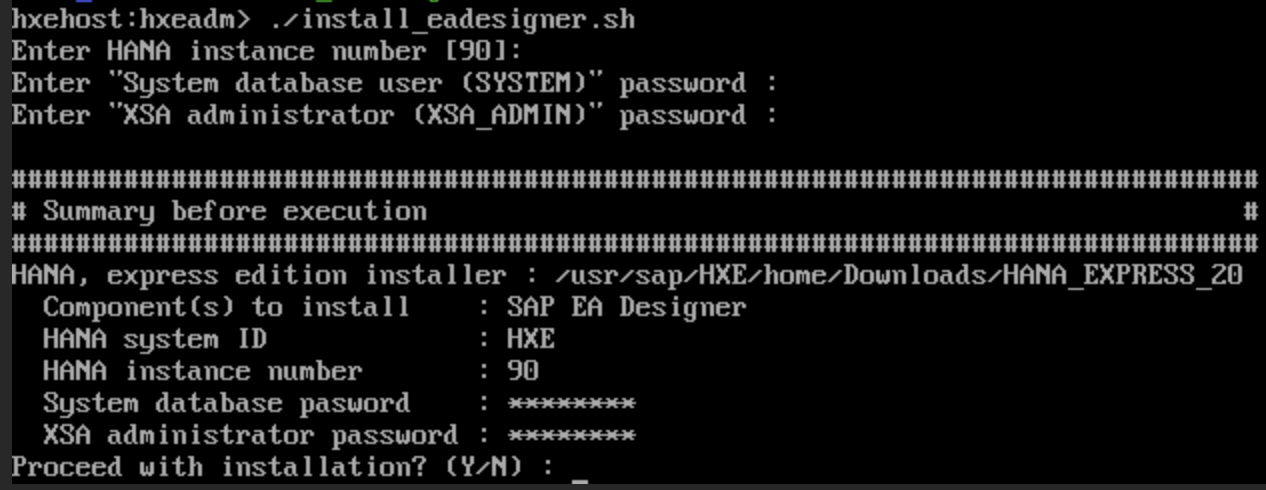
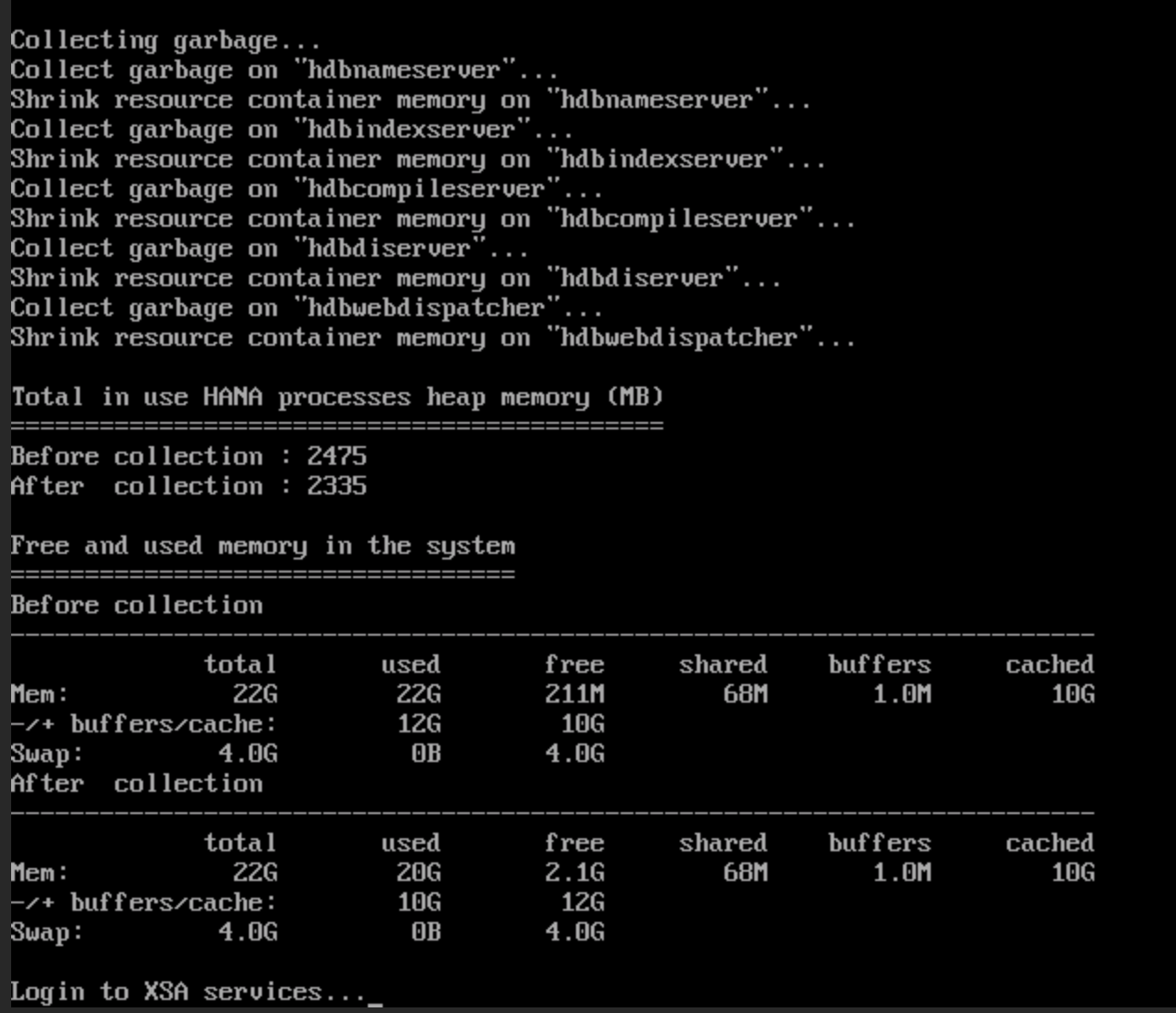
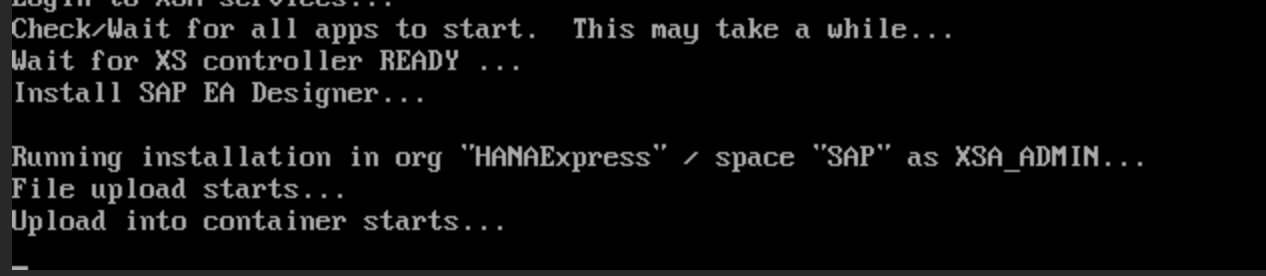
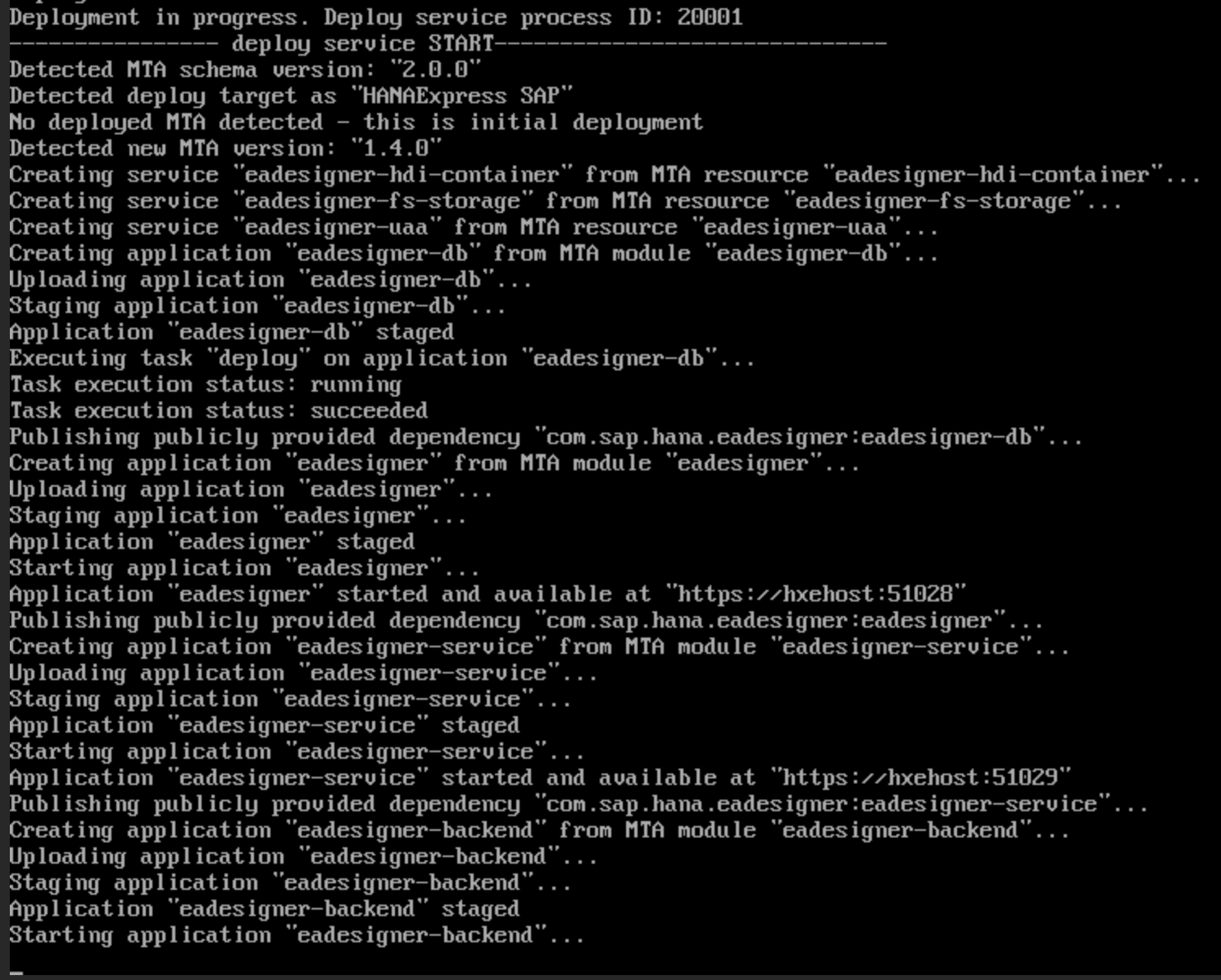
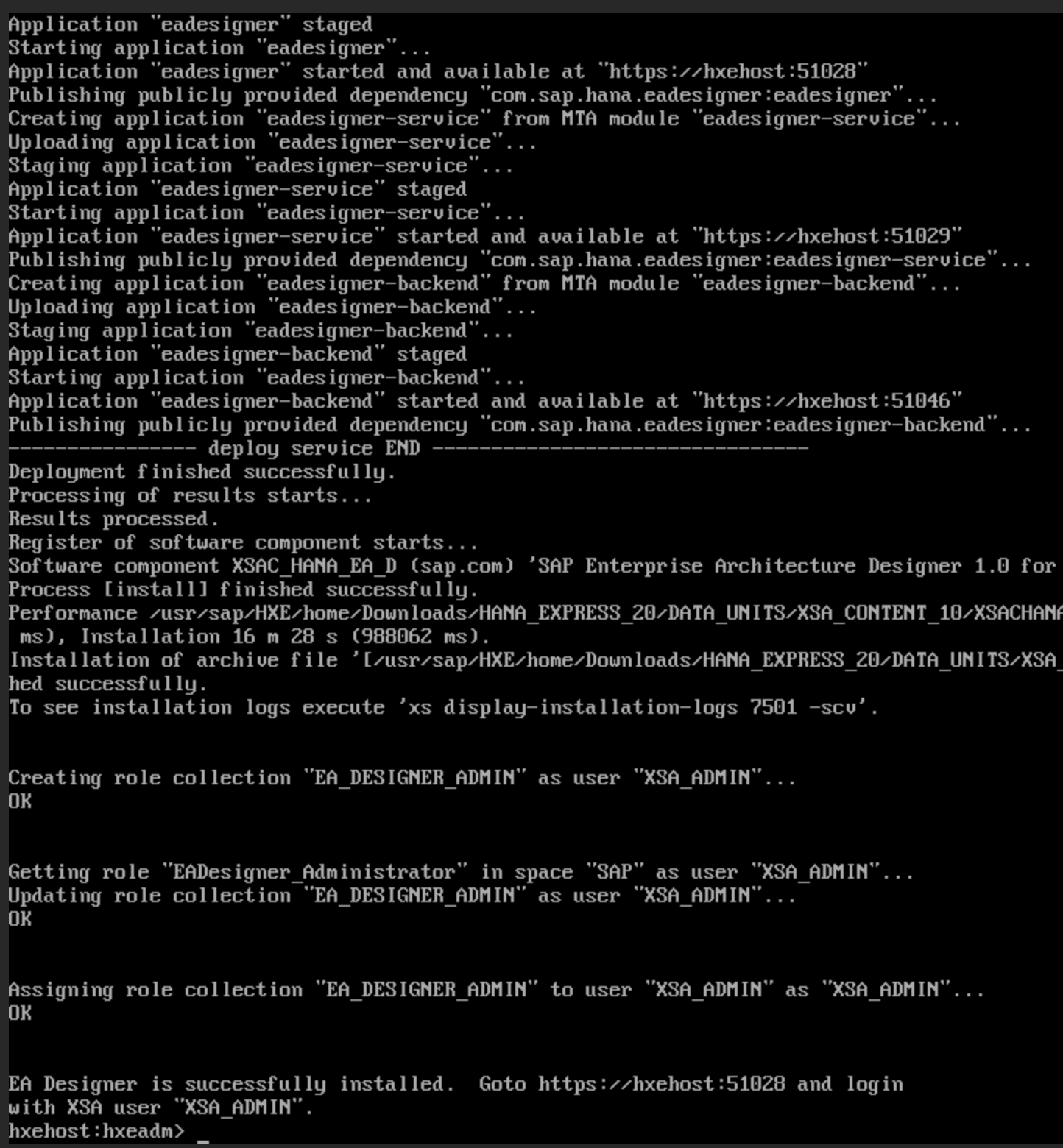

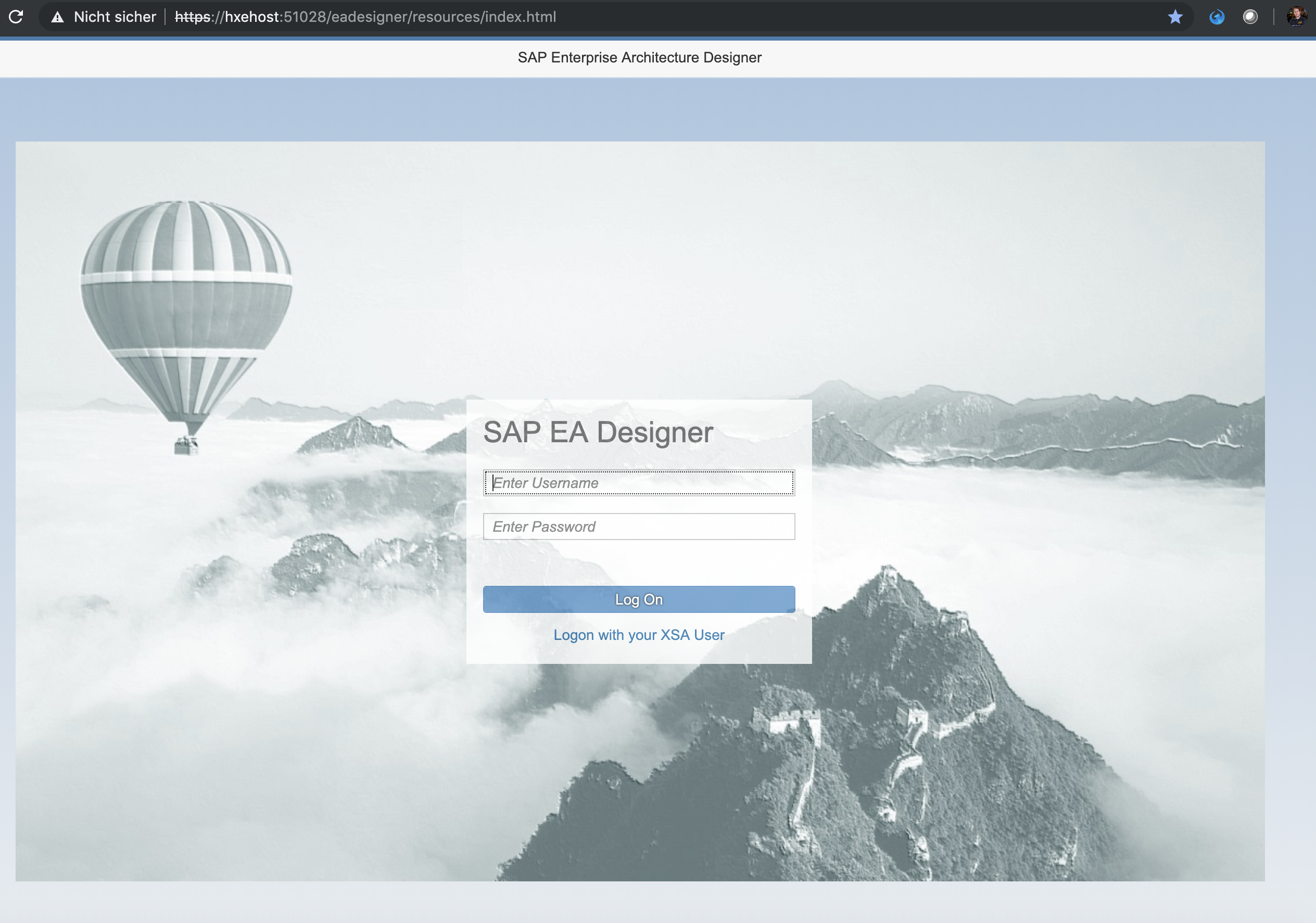
0 Comments