Keycloak – Installation via Docker
Keycloak is an identity and access management solution. Among its list of supported authentication mechanisms are SAML 2.0 and OpenID Connect. It is open source and can be installed via Docker. This simplifies the installation and makes it easy to start with Keycloak. You only have to ensure pass a few configuration options to the Docker run command like port and user/password.
Run Keycloak
To run the latest version of Keycloak in Docker on port 8080 and to log on as a user defined user / password, run the following command. Replace <USERNAME> and <PASSWORD>.
docker run -p 8080:8080 -e KEYCLOAK_USER=<USERNAME> -e KEYCLOAK_PASSWORD=<PASSWORD> jboss/keycloak
With the above command, the port (local) Keycloak port 8080 is exposed on the localhost (laptop) at port 8080.
Login
Open Keycloak: http://localhost:8080 and access the Administration Console.
Log in to the admin console using the credentials provided at the docker run command.
Add test user
I am adding a test user for my scenario. My service provider is an SAP NetWeaver ABAP System (the developer edition, SID: NPL). Therefore, the name and id make it clear that it’s an ABAP system and user.
User id: abap Name: ABAP NetWeaver
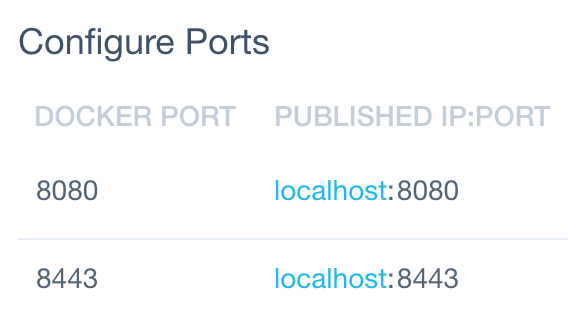
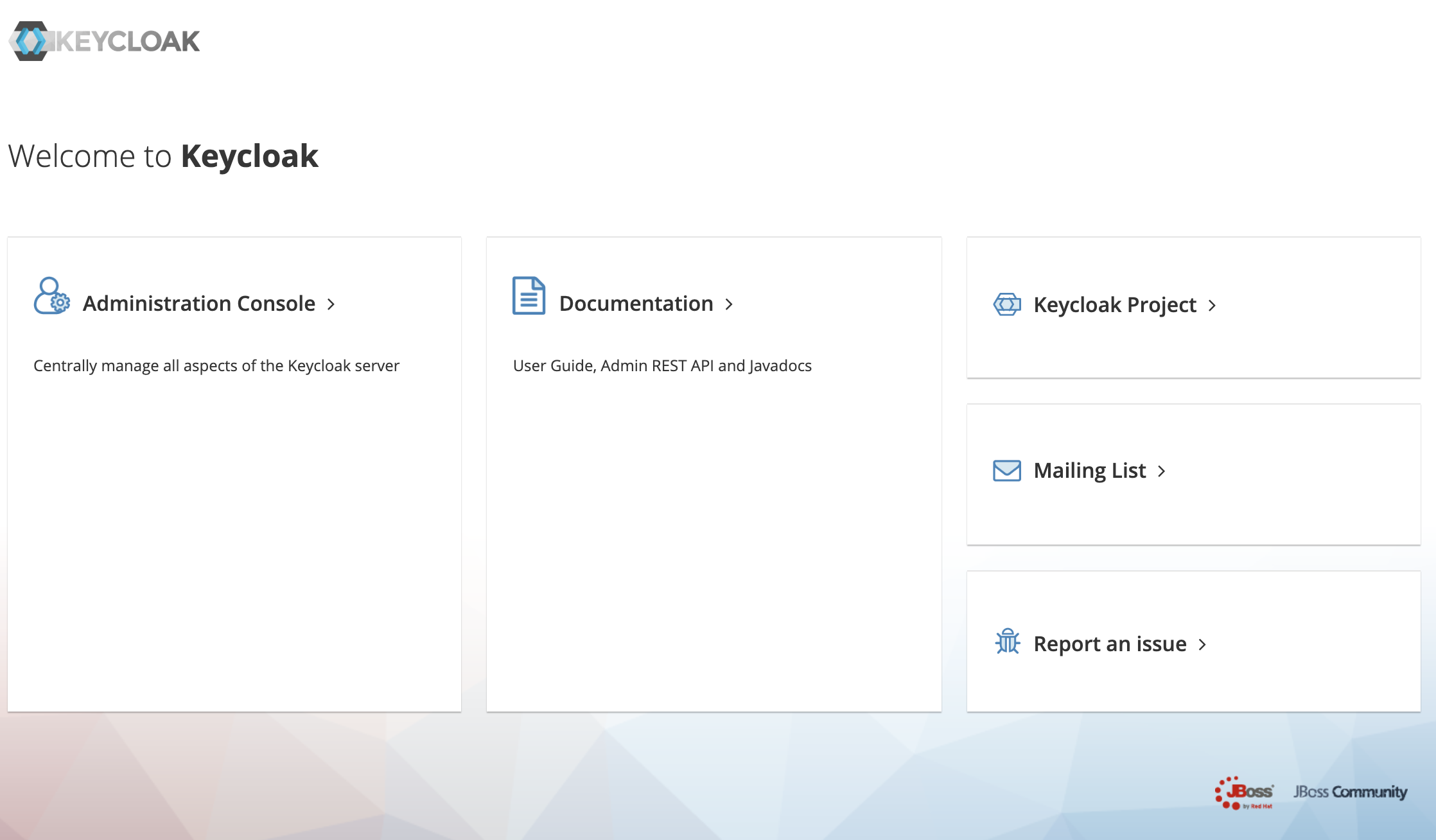
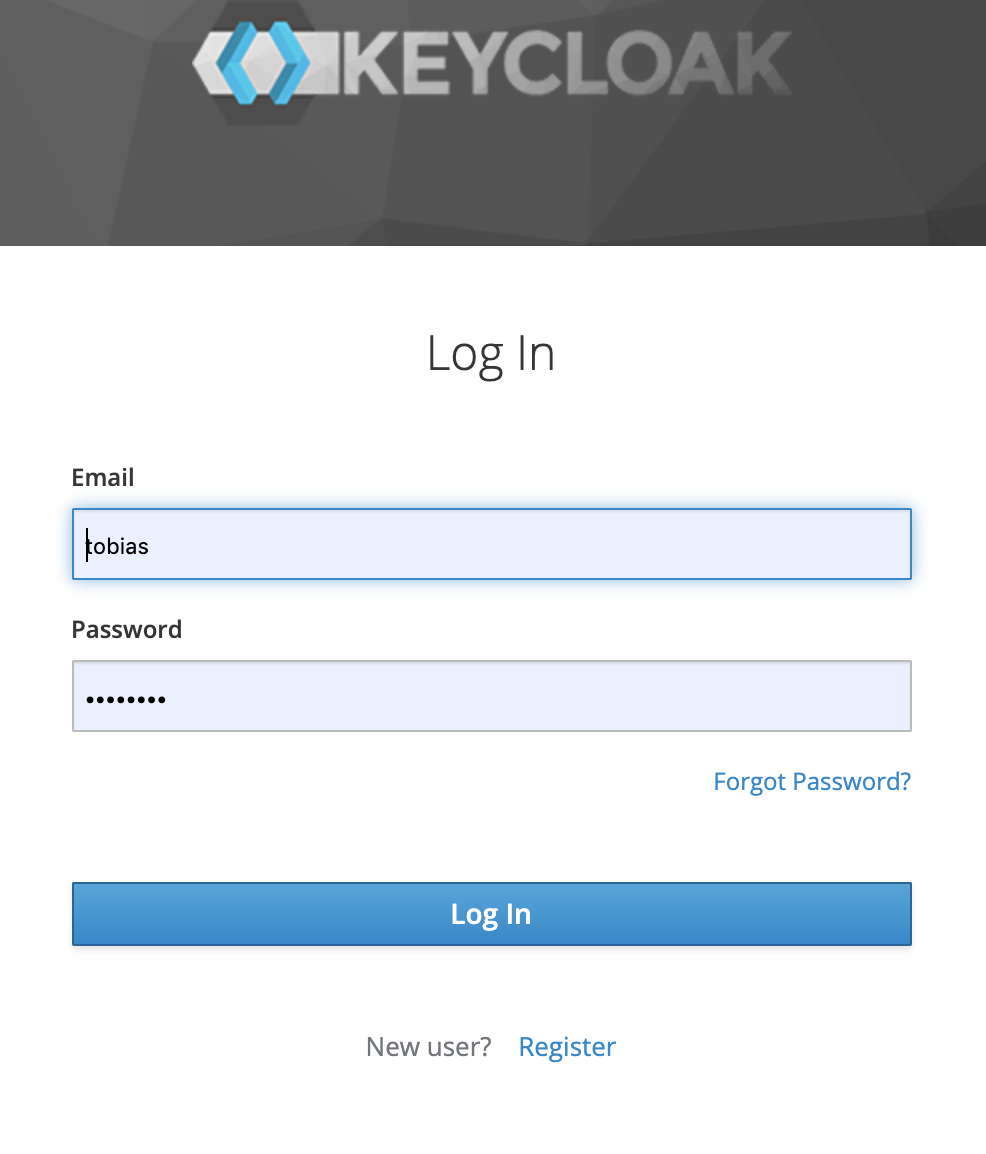
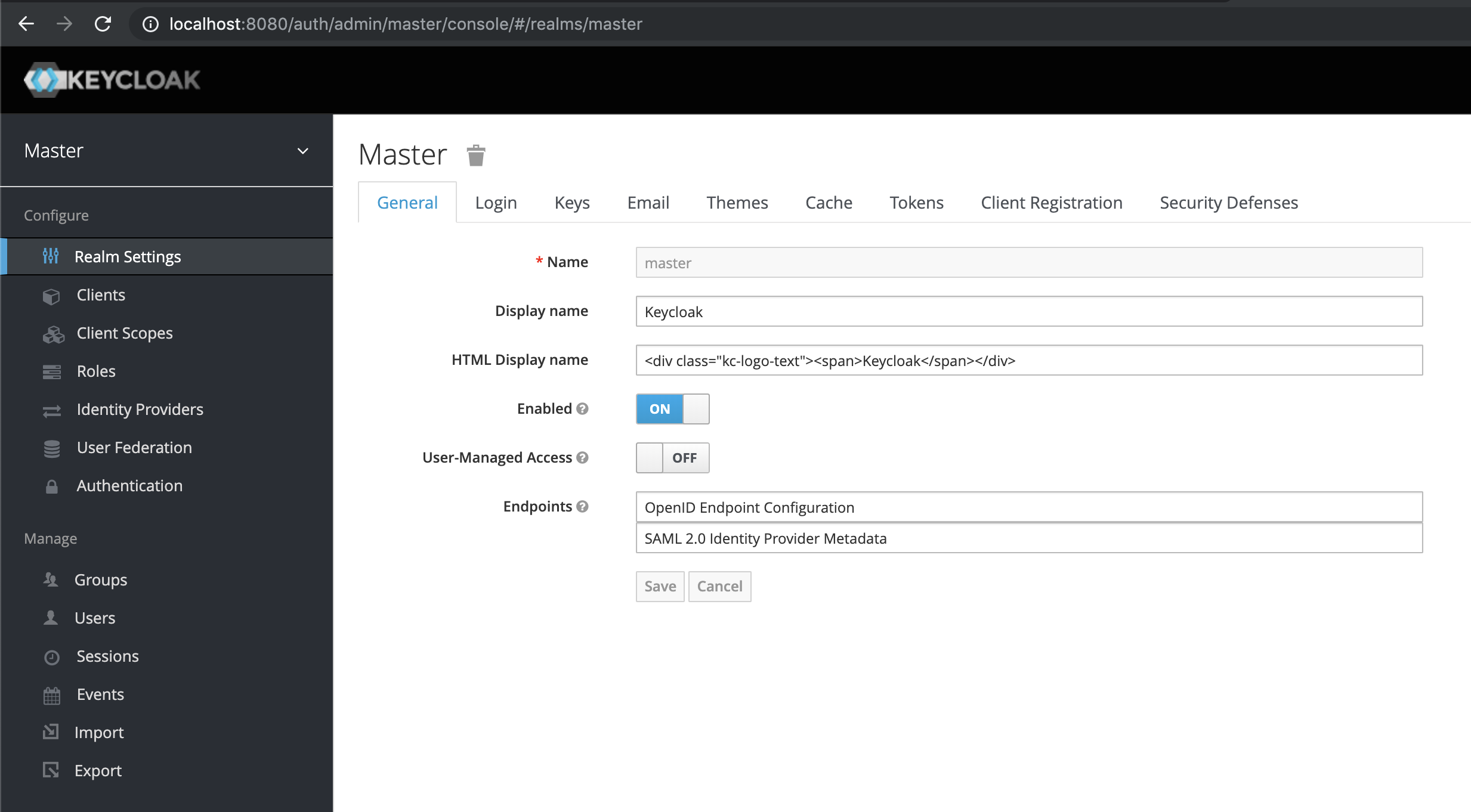
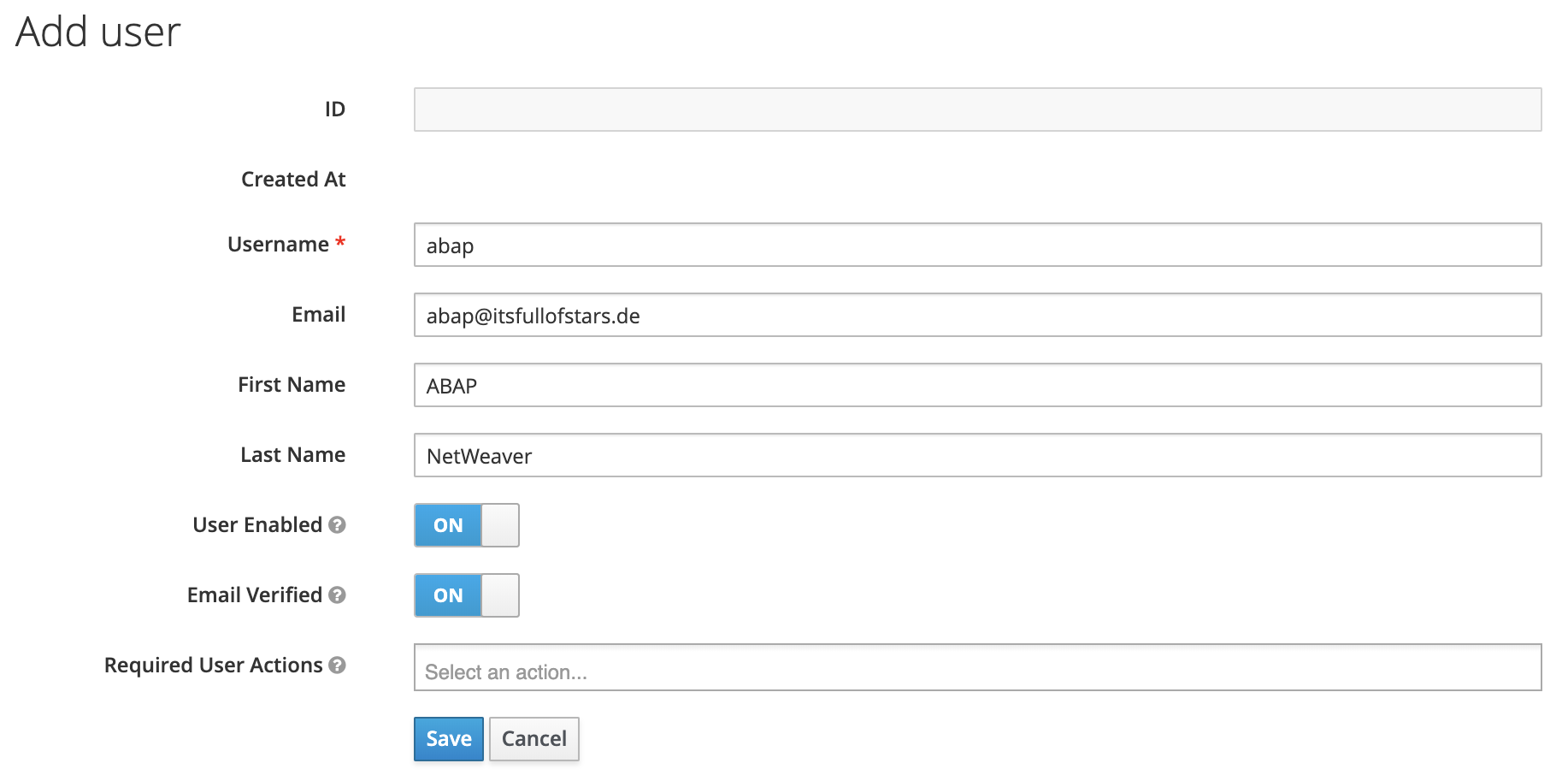
0 Comments