Connect to NetWeaver ABAP instance inside Docker
This blog will help you to connect to your SAP NetWeaver ABAP instance running inside a Docker container. For how to get NetWeaver running inside a Docker container, please see my blog Docker for SAP NetWeaver ABAP 7.5x Developer Edition.
Note: The port information is specified when you start the container. As an alternative, you can use Kitematic to see the port mapping.
SAPGui
Open SAPGui and create a new connection.
Give a name for the connection and click on tab Advanced. I use NPL Docker. Activate expert mode and give the correct connection String. Check to which port the message server port is mapped to by Docker. Inside the container, the port is 3200, and in my case, the external port is 32771. Therefore, the connection String is:
conn=/H/localhost/S/32771
Save and connect to NetWeaver.
The users and passwords can be found in the readme.html of the extracted SAP NW ABAP 75x download. Standard users are SAP* and Developer.
HTTP Access
You can test if access to your new SAP system is working via HTTP by calling the ping service:
http://localhost:32769/sap/public/ping
For this to work, first activate the ping service in SICF.
When you get the response “Server reached.” you can start using the HTTP access.
SAP WebGui
For general WebGui activation, you can see my previous blog “Activation of SAP WebGui”. Here is a short version of this guide. As in the previous HTTP service access, the same procedure must be followed to have access to NPL via WebGui.
Activate the service webgui
To activate the SAP WebGui service, activate the node:
/sap/bc/gui/sap/its/webgui
Activation of public resources
You also need to activate the public service that contains the HTML files (JS, etc):
/sap/public/bc/its
Note
It is not sufficient to only activate the webgui node. The app is using additional resources that are available under /sap/public/bc/its. If this node is not activated, you’ll get an error message when logging in to webgui.
Therefore, for SAP WebGui to load the node /sap/public/bc/its must be activated too.
Activate the node its and its subnodes. Select Activate Service.
Activate with all subnodes nodes (second Yes).
Result
After activating these two nodes, access to WebGui should work. To test this, call the URL
http://localhost:32769/sap/bc/gui/sap/its/webgui
After logging in, you should see the SAP Menu.
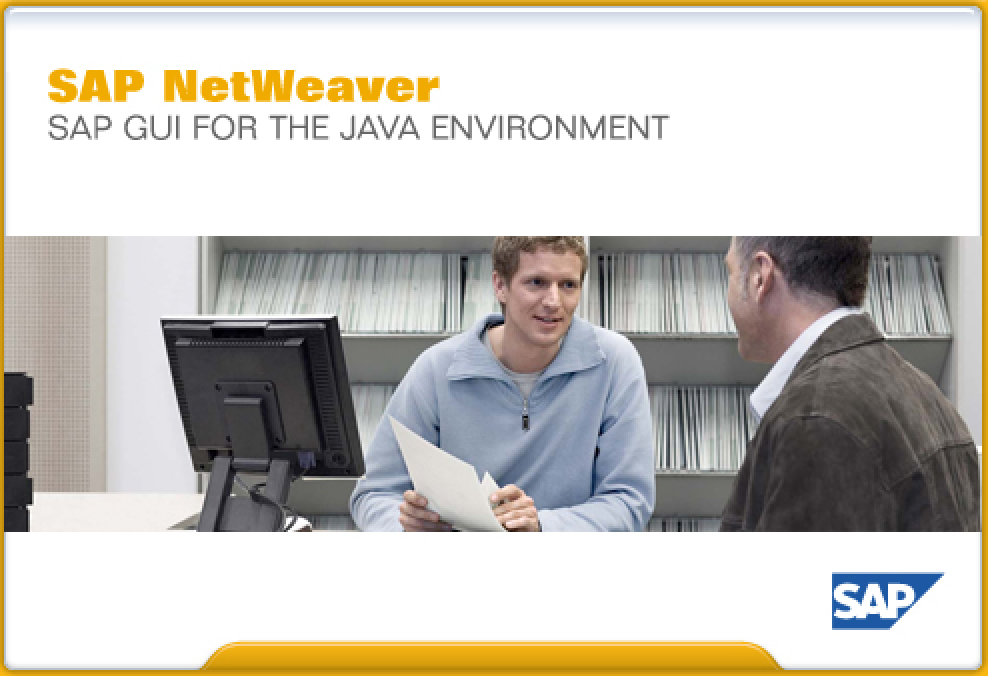
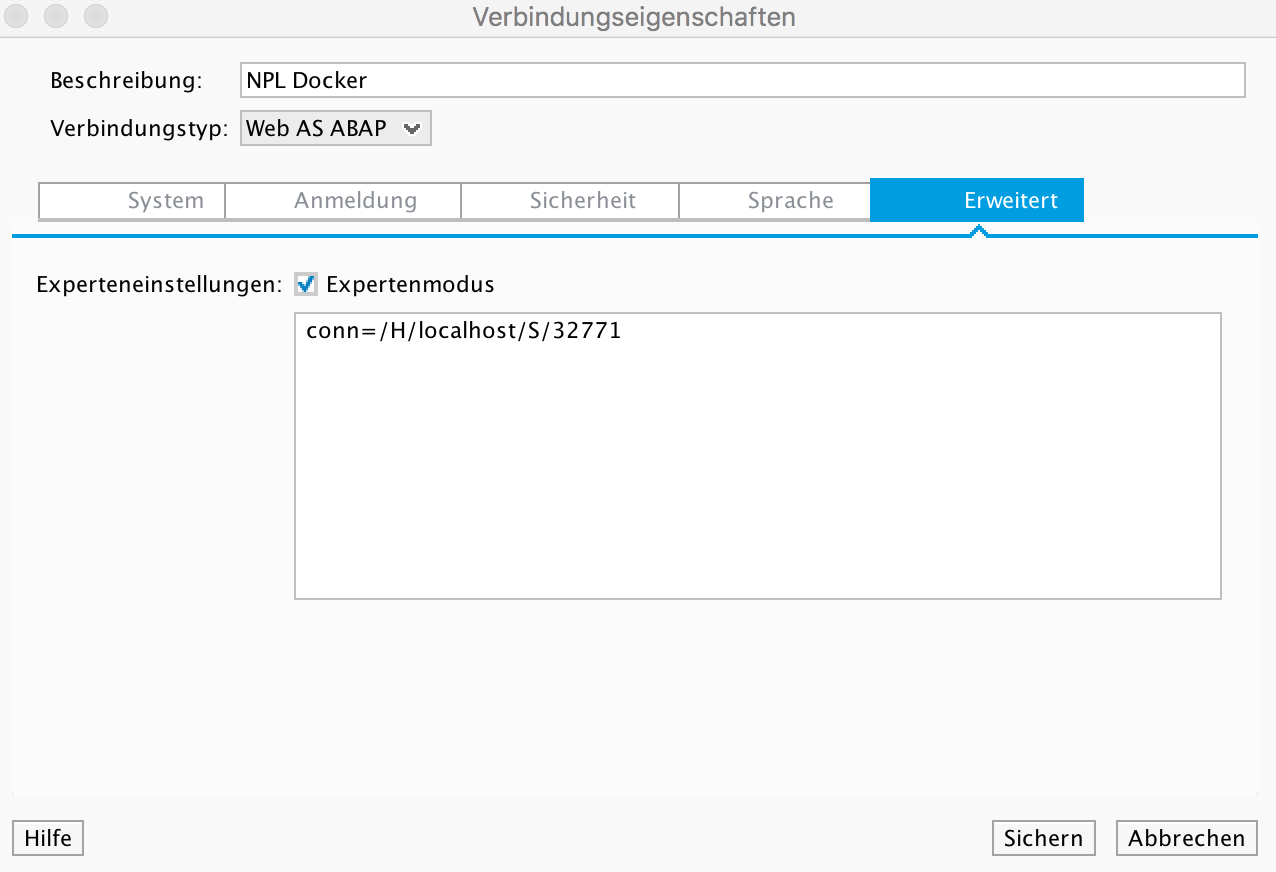
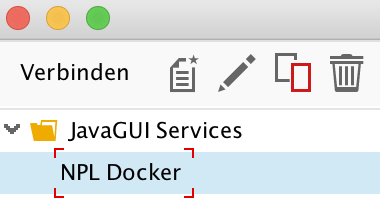
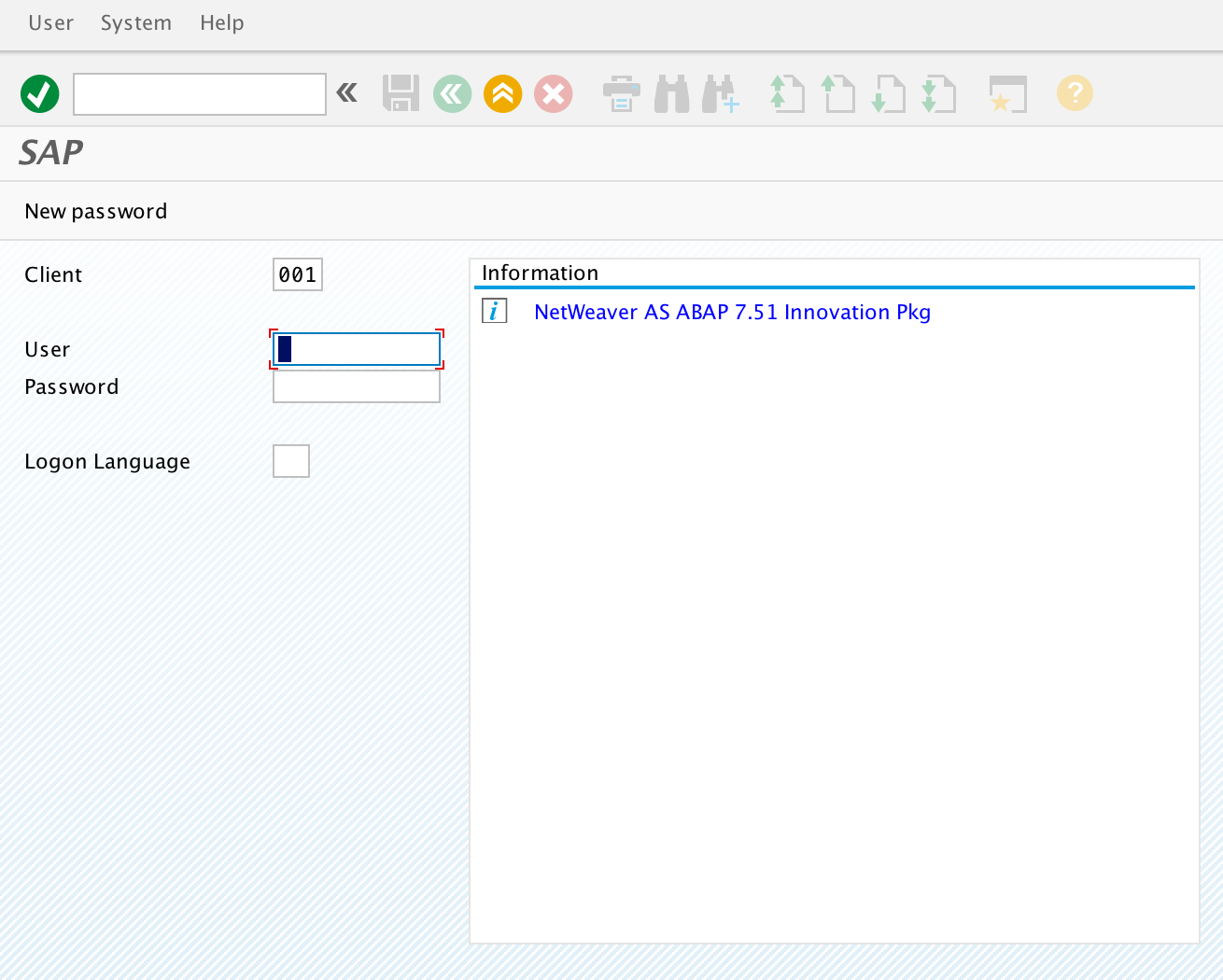
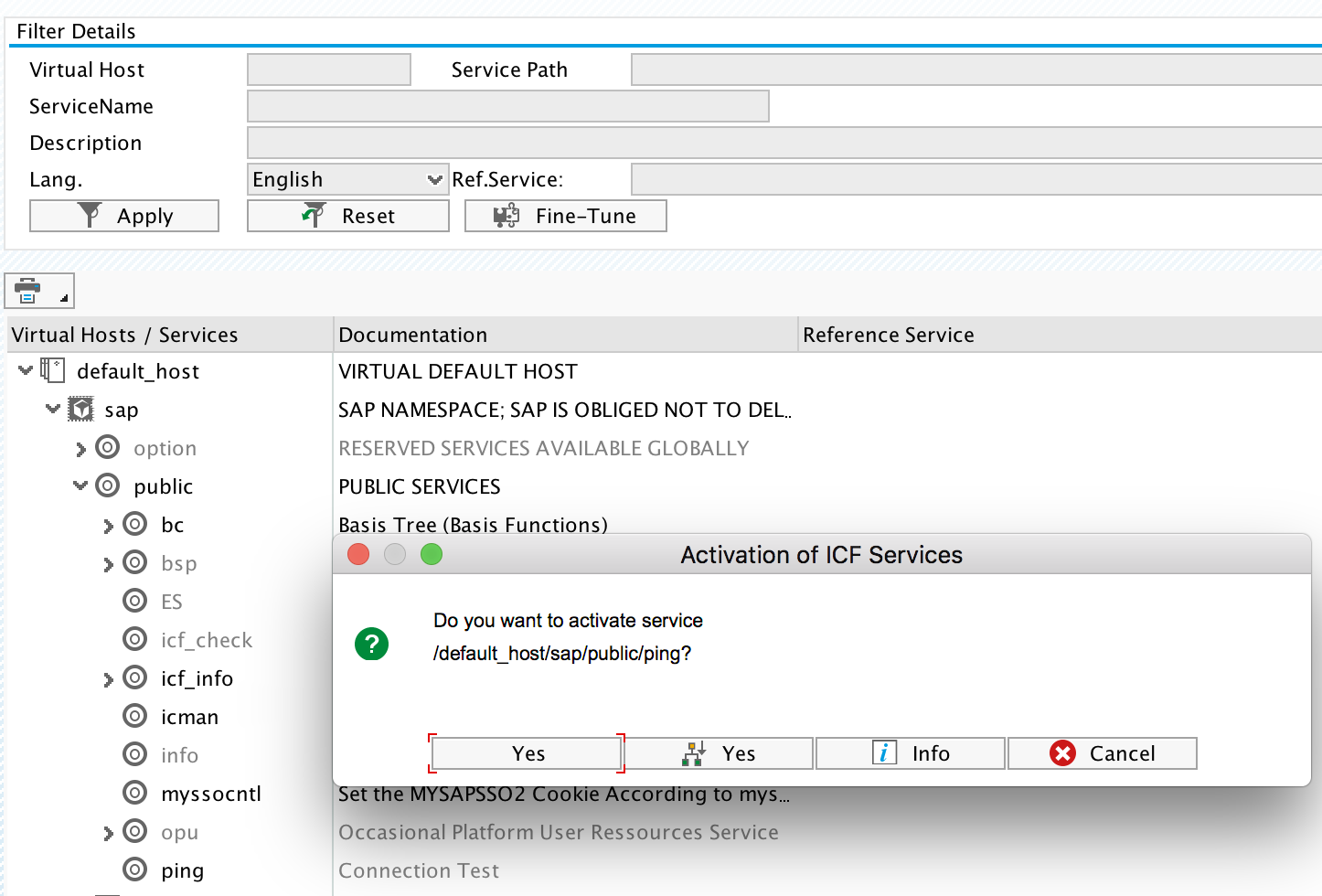
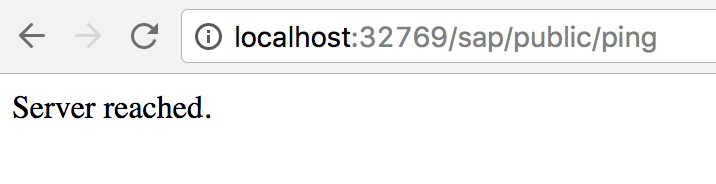
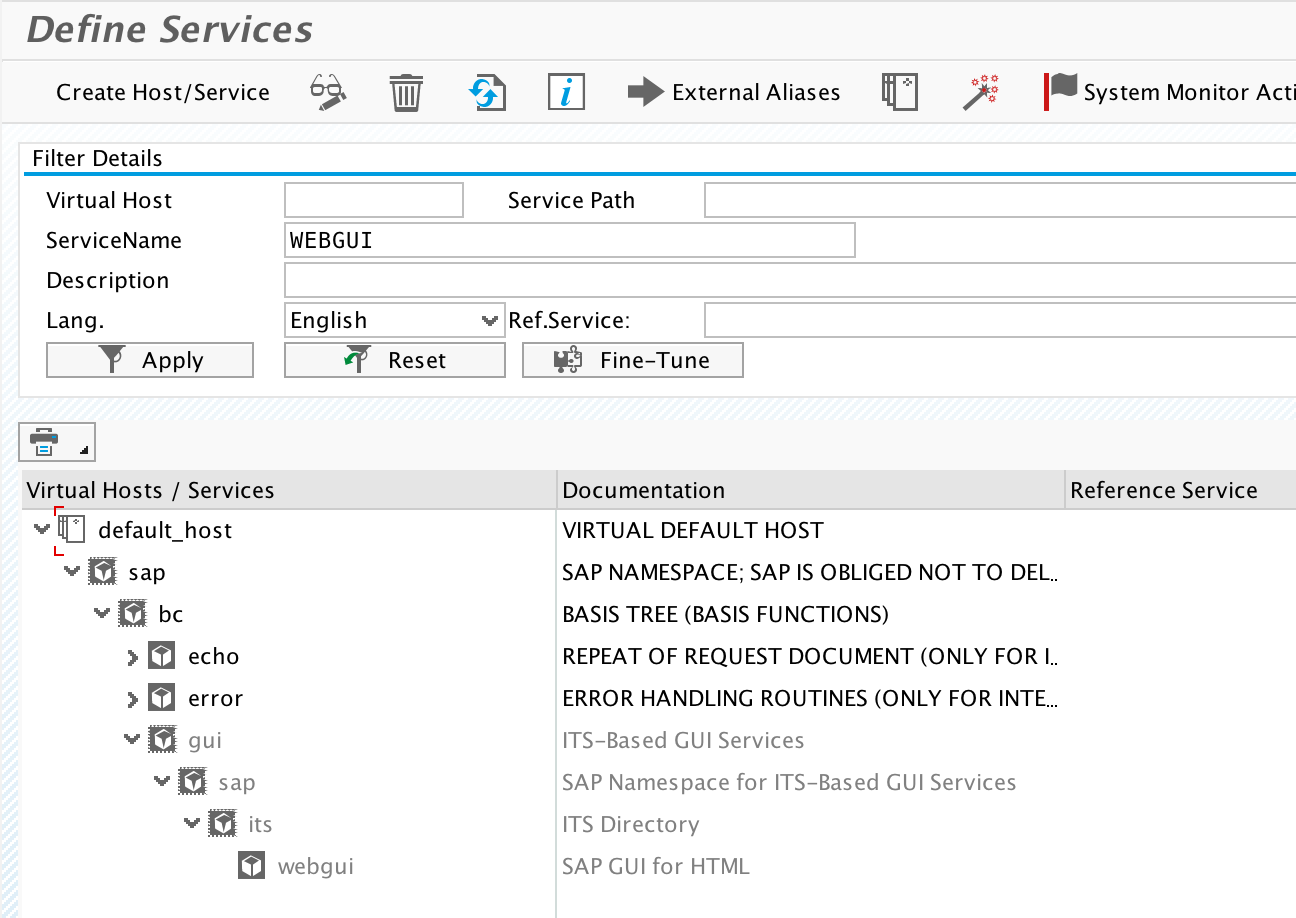
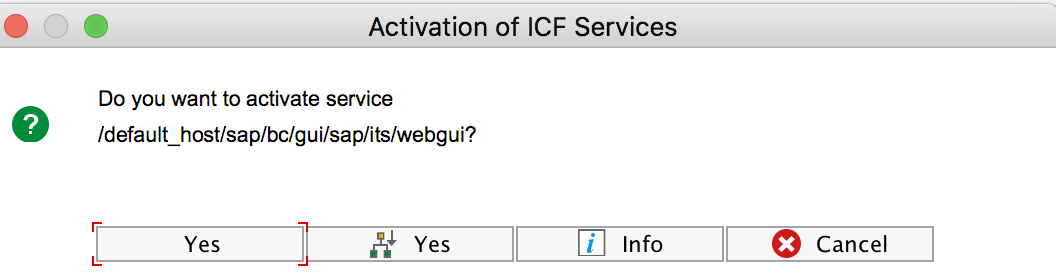
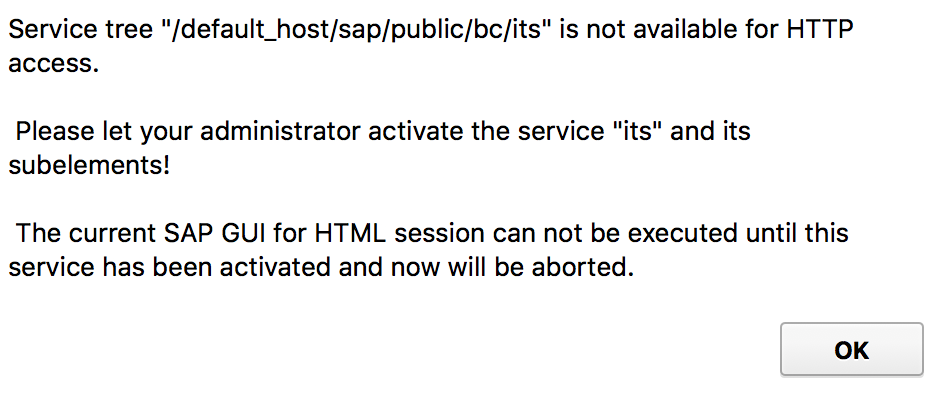
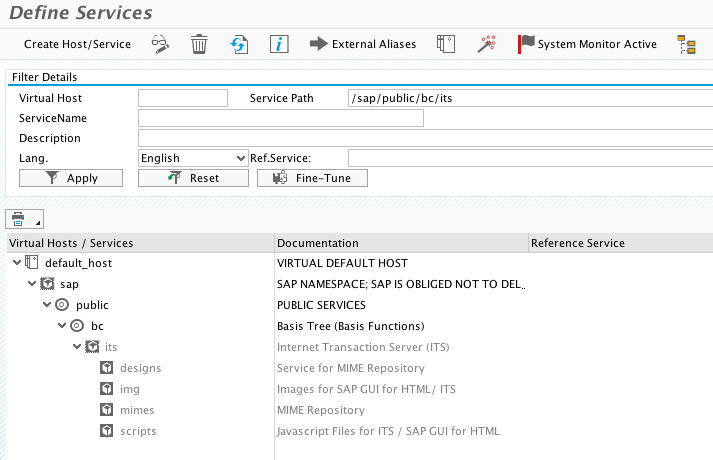
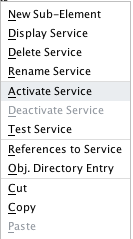
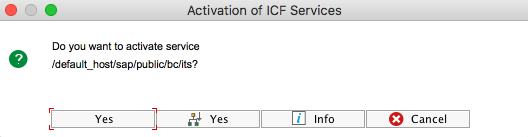
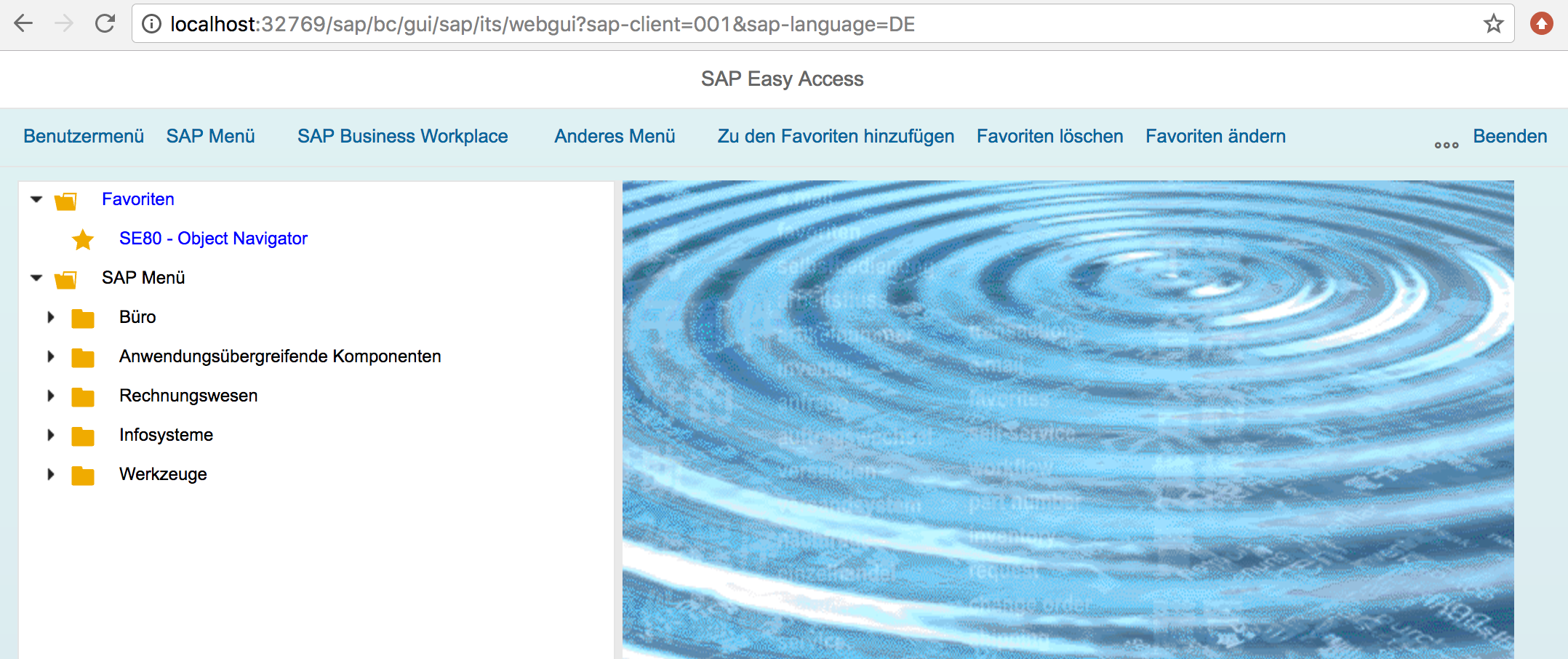
0 Comments