Eclipse IDE splash screen not updated after upgrade
(the content of this post is not related to ADT. As most of my readers use ADT and most probably will come across the problem described here while working with ADT, I am using the ADT context for the post)
Eclipse IDE makes ABAP development fun with the ABAP Development Tools for Eclipse. Easy to install, even easier to use. There are so many time and live saving features included with ADT, it makes you wonder how it was even possible to develop ABAP code with SE80.
ADT is installed as a plugin. Not only the installation is handled via a built-in Eclipse feature, also the update of ADT. Besides updating ADT regularly, it makes sense to update Eclipse too.
If you wonder which version of Eclipse is powering the magic of ADT: starting Eclipse shows you the current installed version of the IDE via the splash screen. This is a nice way to show the currently used IDE version and reminding you to consider an update. Here the splash screen for the 2022-12 release is shown.

Updating Eclipse is as easy as installing a plugin. To get the latest Eclipse version, just add a software site that points to the latest release.

Next time an update is started, Eclipse will find a new version of it and will offer to install it.
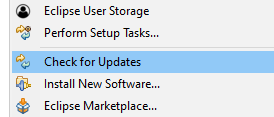
That’s super easy. After finishing the update and restarting Eclipse, you see this the updated splash screen with the new version information. Or this:

What happened? Did the update not work? Running the update again shows that the latest version is installed.
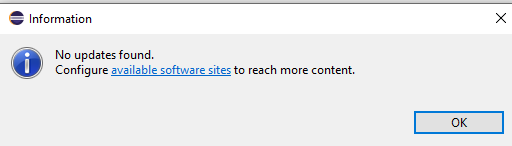
The About Eclipse dialog shows that the update to the latest version did work. Version is shown as 2023-03.
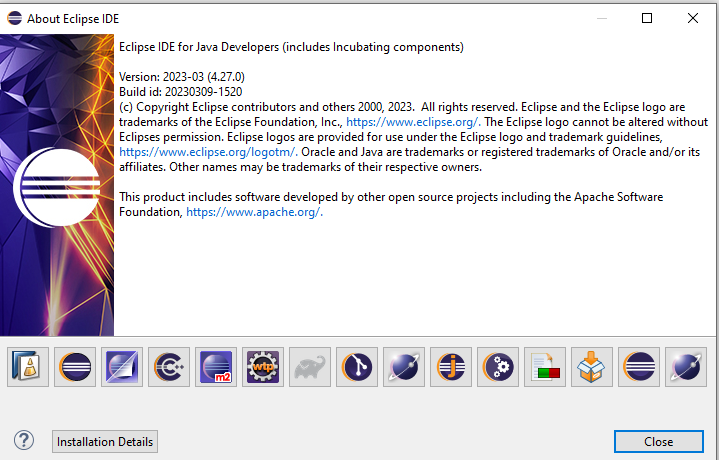
But why is the splash screen still showing the old version? Seems some information is cached or the new splash screen image is copied over only after some time. Don’t worry with the details. Google is full of similar questions and many more possible explanations. Don’t go down this rabbit hole. Believe me, live is too short. Stay sane, close Eclipse and start it again. The new splash screen image should now hopefully be shown (or repeat close and start until it works).
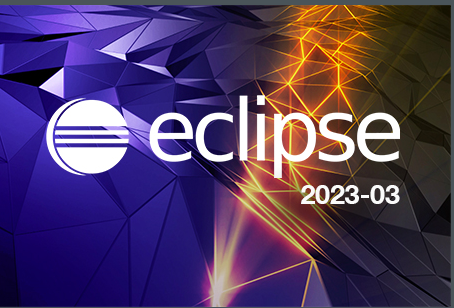
Even if it is not working: it is just an image. As long as the version information in the about Eclipse dialog shows the correct version the update worked fine. The updated worked. That’s what matters.
Enjoy ADT in Eclipse!
0 Comments