Activate Fiori Launchpad Plugin in S/4HANA
Over the years, the way to activate a custom developed Fiori Launchpad Plugin in S/4HANA changed. If you come from an older system and wonder how to get your plugin shown in the FLP, here is a how-to I hope will solve your problem. Everything you need to know is also documented at SAP Help.
The activation is done in S/4HANA using 2 transactions. The first one defines the overall plugin properties (name, namespace, URL). The second one makes the FLP aware that there is a plugin available.
Configuring FLP Plug-In
Transaction: /ui2/flp_conf_def
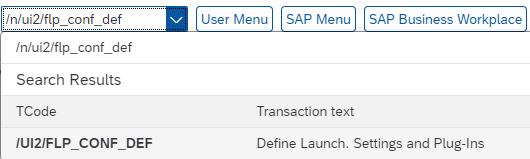
Warning message: the changes are cross-client.
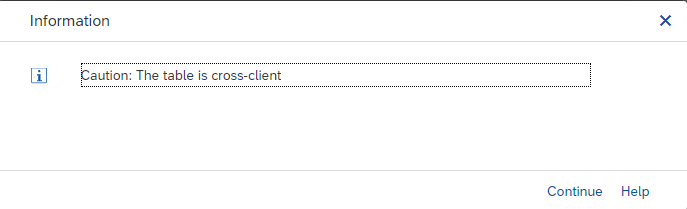
The transaction opens. On the left side double click on “Define Launchpad Plug-Ins”.
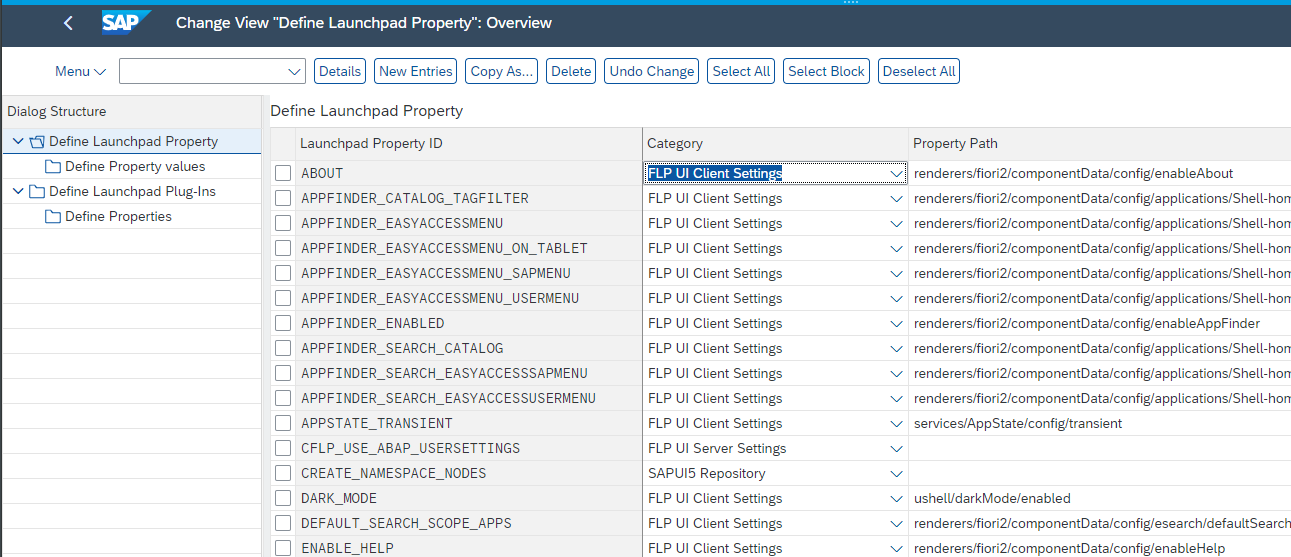
The list of already defined plugin-ins is shown.
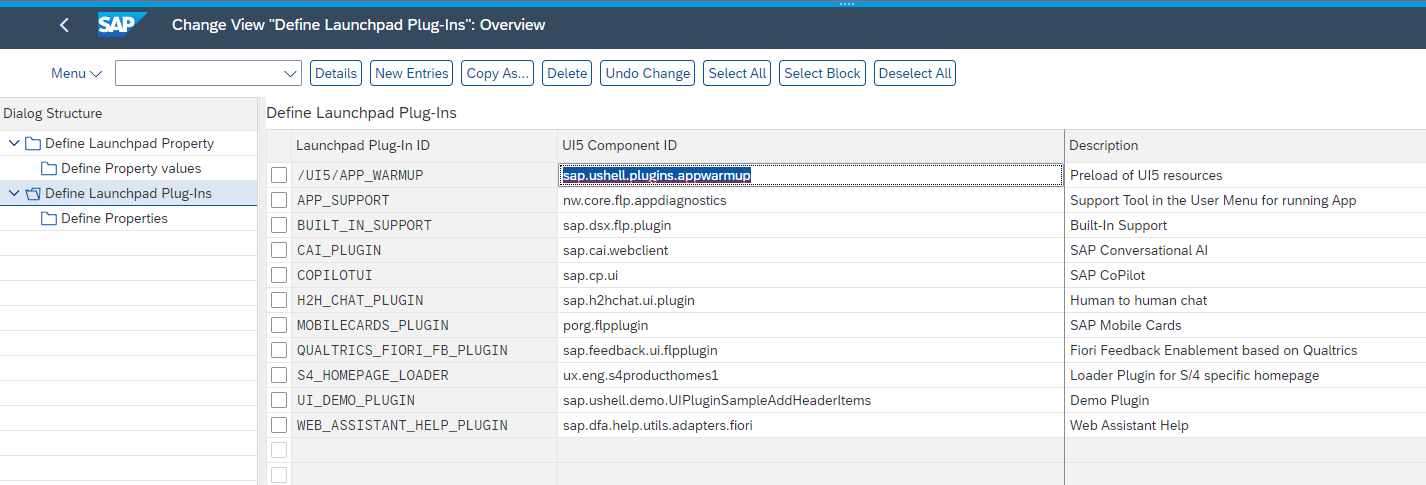
To add your own FLP plugin to the list, click on “New Entries” on the top.

Provide the necessary information of your plugin.
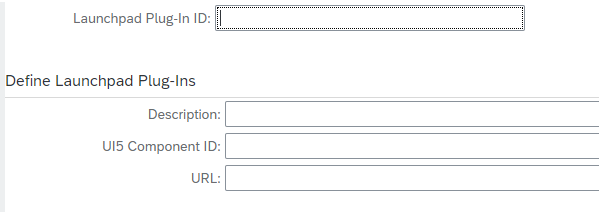
- Launchpad Plug-In ID: ZFLP_MY_PLUGIN
- Description: FLP plugin for user self service reset password
- UI5 Component ID: de.itsfullofstars.flp.myplugin
- URL: /sap/bc/ui5_ui5_sap/zmyplugin
The URL is the path from where your plugin is accessible.
The component Id is the ID of your FLP plugin. You can find it in your manifest.json file.
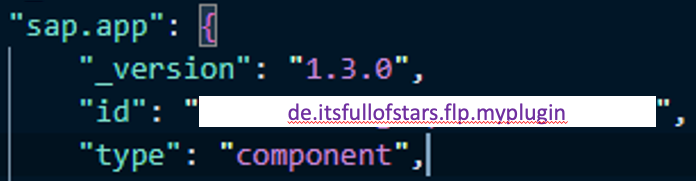
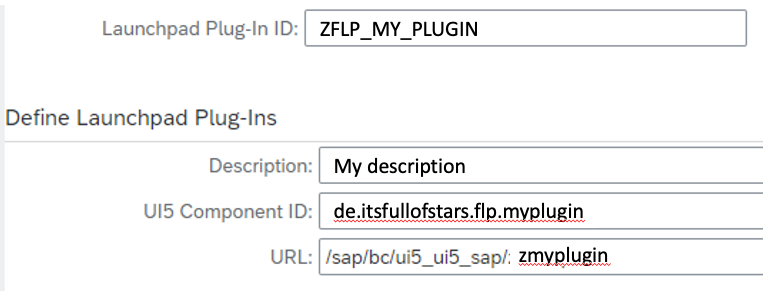
This configures the general properties of the plugin.
FLP Plugin activation
Transaction: /ui2/flp_sys_conf
After configuring the plugin, with this transaction you can activate it and make it load at FLP start. For more information: SAP Help.
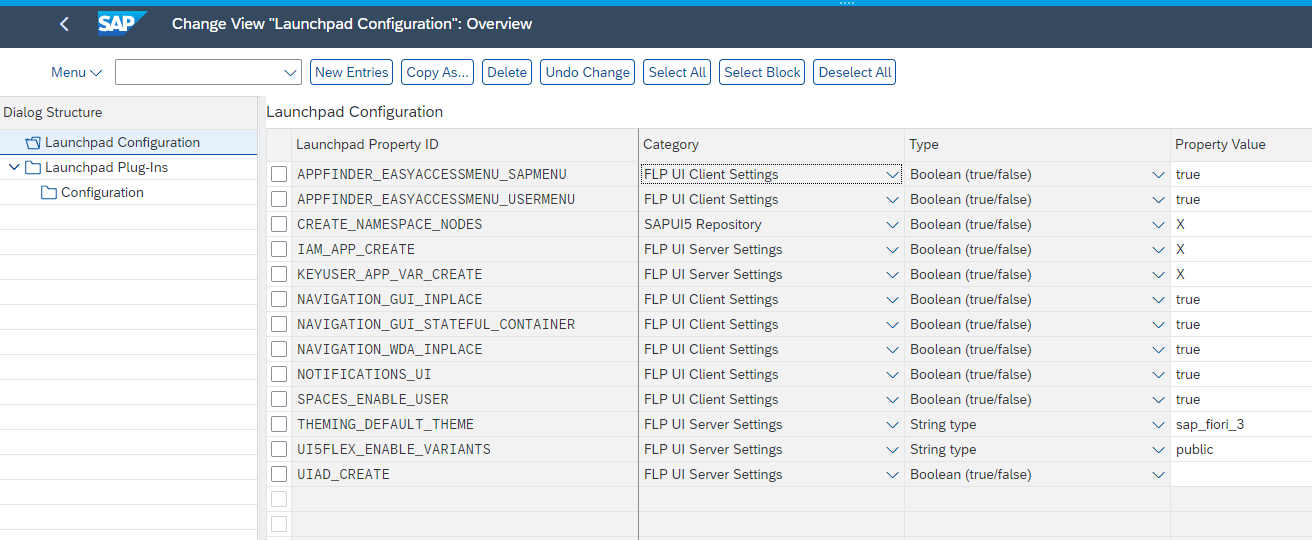
Double click Launchpad Plug-Ins on the left and then on “New Entries”.
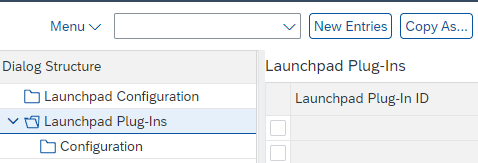
Use the same ID you gave in the previous transaction to your FLP plugin.
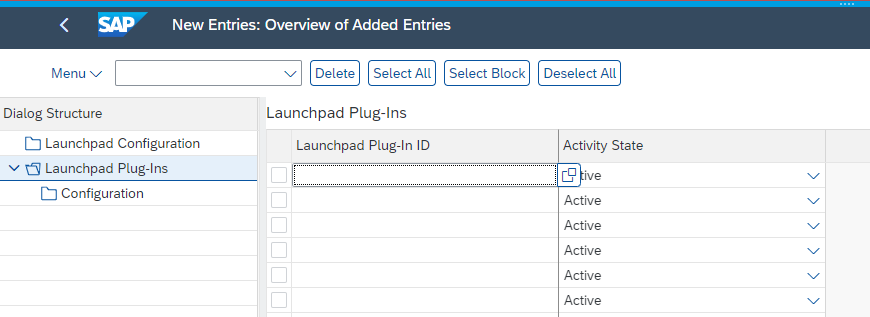
You can search for it.
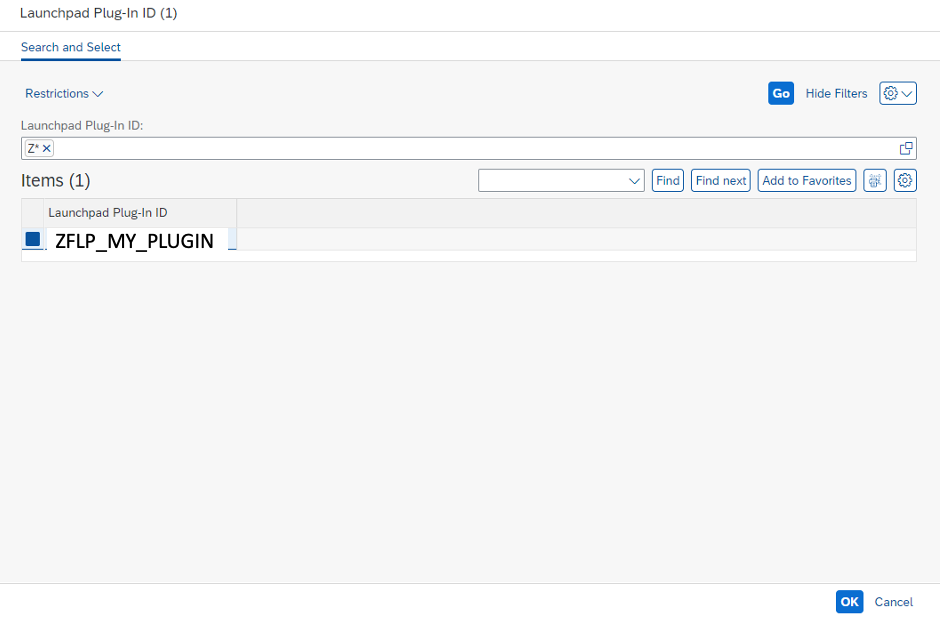
Add it to the list and set the “Activity State” to “Active”.
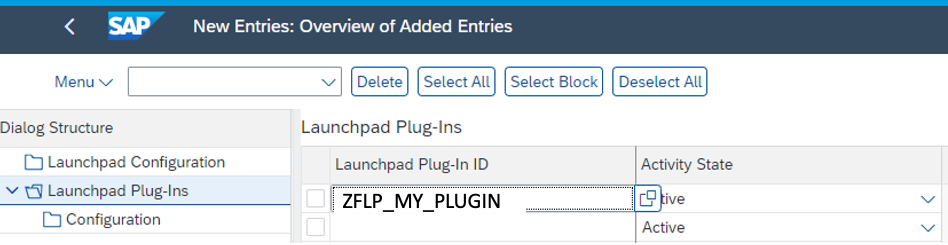
Save.
Provide transport request.
Result
The custom plugin is now active and is shown in the FLP.
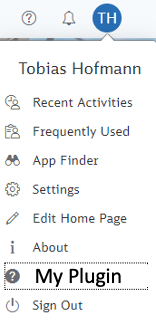
0 Comments