Personas 3 – unlock flavor
It can happen that while you are editing a flavor, that by accident you close the window or the browser. The result is that the flavor is locked by you and when you now want to continue editing the flavor, you get a message stating: flavor locked. Normally, unlocking a flavor is pretty simply. The message contains a link to inlock the flavor. To be able to edit the flavor, you only have to click on the unlock link and Personas takes care of the tasks.
Problem
While the above shown dialog should be the normal case, it can happen, especially when the latest Personas 3 client is not installed, that the unlock link is not available.
Solution
In that case, you have to options:
- Install the latest Personas 3 client via SAP Note or
- Unlock the flavor manually
The 1st option is how it should be done. In case you cannot wait for the note to be applied in your system, go on with option 2.
- Transaction: SM12
- Table name: /PERSONAS/FLAVOR
- User: the user name that locked the flavor (should be your user)
Execute.
You can see the lock on the flavor. The column Lock Mode is marked with an X.
Select the flavor and click on delete.
Confirm that you know what you are doing.
Result
The lock on the flavor is deleted.
Validation
You can now select the flavor and edit it.
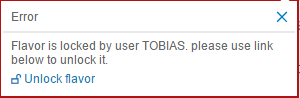

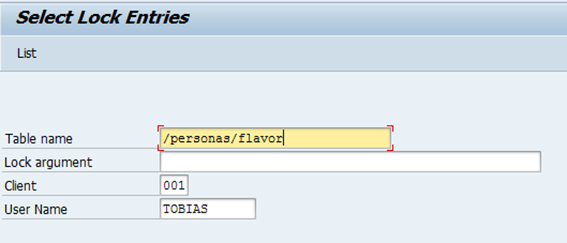


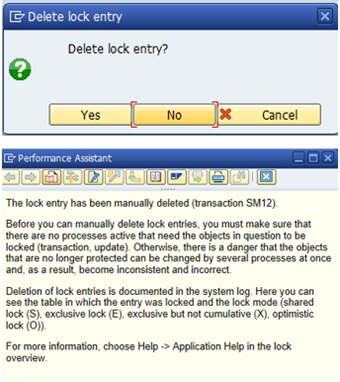
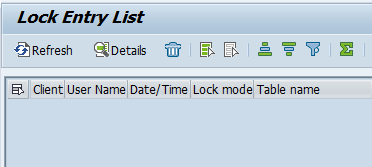
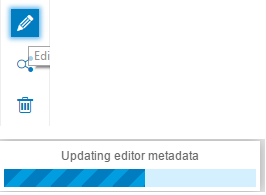
0 Comments