Afaria Setup 10.3 – Install Afaria 7 – SAP Afaria API Service and Administrator
The steps to install SAP Afaria 7 are:
- Download installation package and install license
- SAP Afaria Server
- SAP Afaria API Service and Administrator
- Afaria Admin
- Self Service Portal
- Enrollment Server
- Package Server
- SCEP Plugin-in module
This document is about step 3.
Afaria API Service and Administrator
After SAP Afaria Server is installed, additional components must be installed. All will be installed on the same server, as I am using this as a test environment.
SAP Afaria API Service Setup wizard starts
Database
Inform database used by Afaria.
Inform connection data to database
Location
Confirm installation path of API server.
Service Account
Inform service account going to be used by Afaria.
Start installation
During start of SAP Afaria API service, a warning message may appear, informing you that the API service can be accessed without SSL. This is true as in the IIS SSL configuration step, HTTP access was not forbidden. Again, in a production environment, you’ll have to make sure the API service is accessed in a secure manner.
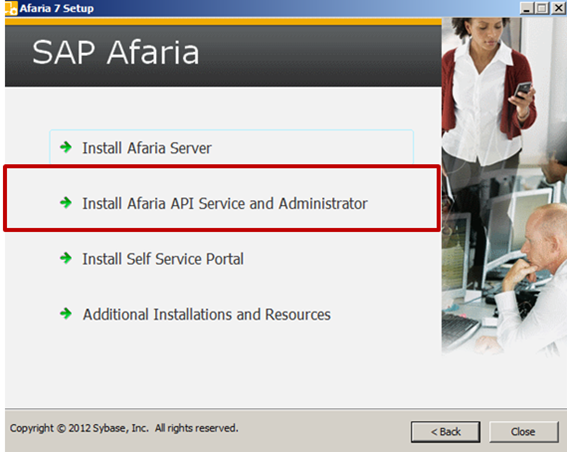
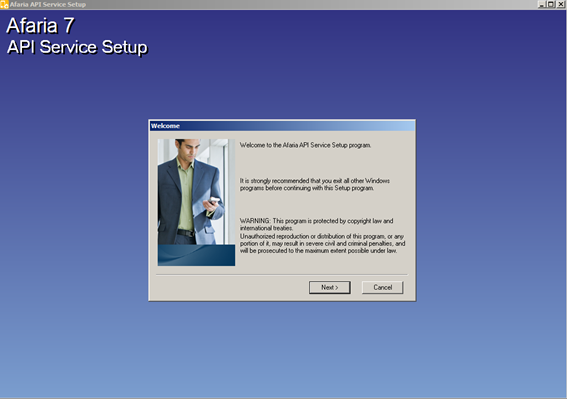
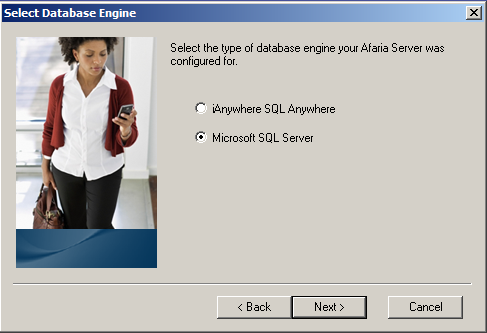
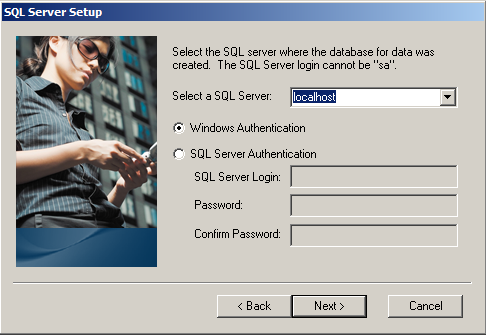
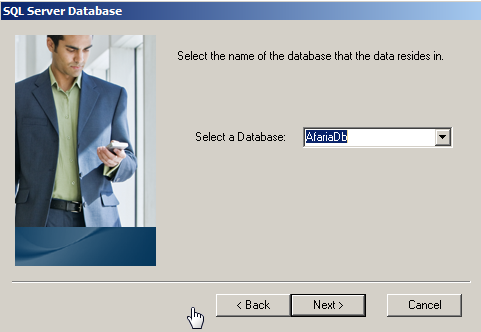
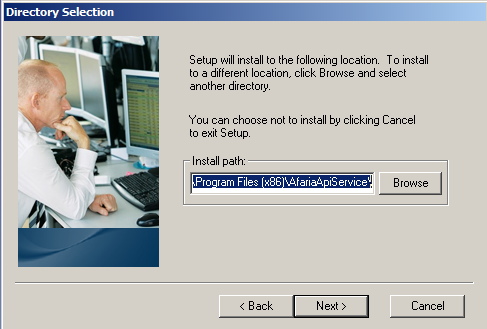
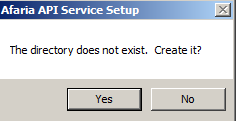
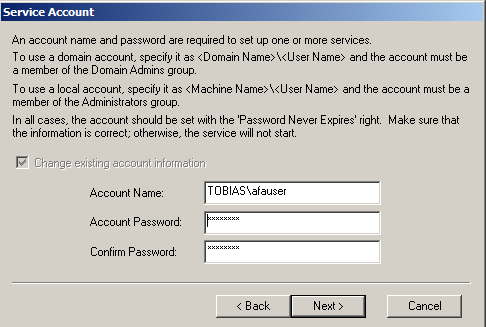
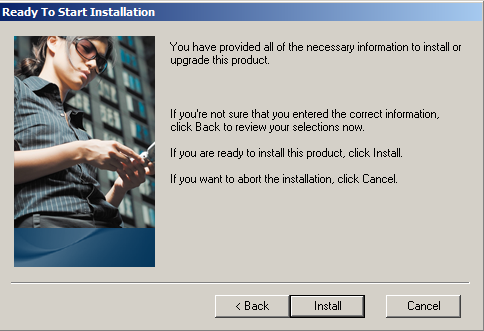
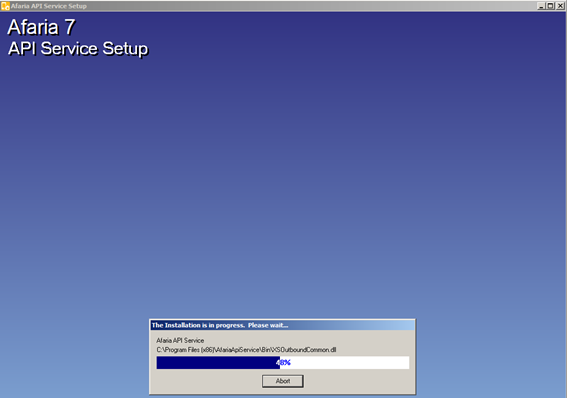
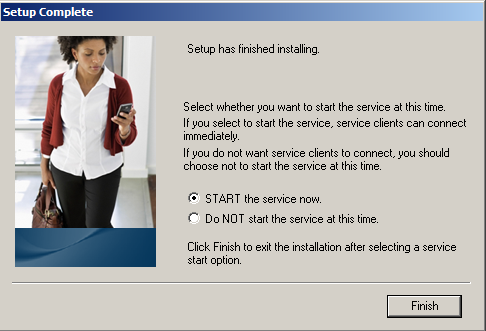

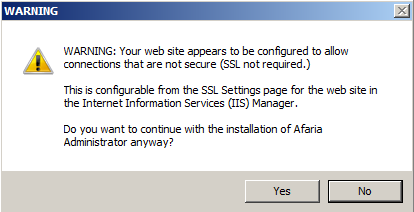
2 Comments
Olha Korytova · December 12, 2015 at 16:22
Hello,
Many thanks for your step-by-step installation!
I have a question, what path installations for a physical directory in Admin Setup?
Tobias Hofmann · December 14, 2015 at 16:06
The Afaria API location is given by you during the installation. If you leave it by the default values, it will be installed in the folder AfariaAPIService under the Program Files (x86) folder. Its x86, becaues the Afaria API Service is not a x64 application.