Install Personas 3.0 SP3
Pre-requisites
Check that Personas 3 add-on and SP01 and SP02 are already installed. SP03 is a support package, therefore SPAM is used to install it.
Update
- Transaction: SPAM
- Client: 000
- User: user with right permissions
Check that SPAM status is green and no queue is defined.
Upload SAR file: Support Package -> Load packages -> From Front End
Decompress.
Check the uploaded package. Select new support package under directory and then display.
The status needs to be yellow (not yet imported) and the perquisite set 01 all must be green and ok.
Select the package and click on Queue to define a new queue.
This SP03 is not protected with a password.
Select No. This brings you back to SPAM main screen. The status is now yellow and next action is given as import queue.
Import queue. Go to: Support Package -> Import queue.
You can now go get a coffee or follow the status messages in the status bar.
At the end of the import, a dialog is shown. It should be a nice “success!!” dialog, I got this:
What happened is that I applied a Personas 3 note that changed some standard objects. The dialog is SAP’s polite reminder to check if I want to keep these changes or discard them and let Personas 3 SP03 overwrite them. I want to not keep them and let Personas 3 use its own repository objects, so I selected continue. At the end you’ll see a short walkthrough what you should do (analyse the stuff, etc), although this isn’t possible in my demo system, as I do not have a SAP Note connection – something needed to run the validation.
Status is now: Confirm queue
You can and want, please send the data back to SAP.
SPAM finished updating Personas 3 to SP02 and the status is green -> all OK.
Check the installed Personas 3 version.
Personas 3 SP03 is installed.
SPAU
When installing Personas, for sure you’ll apply some SAP Notes. When upgrading to a newer service pack, you’ll have to decide if you want to keep the adjustments done by the imported SAP Note or if you want to go back to the original version. As long as the service pack going to be installed contains the changes of the SAP Note, you can revert the changes. To do this:
- Transaction SPAU
You see a list of SAP Notes. To get a better understanding, try to run the comparison tool. Be aware that SNOTE must be configured to download notes from SAP for this to work.
Select the option to reset the object. In case SNOTE can download the note from SAP, this should work.
Locked objects
Another part to consider when installing a new service pack is that the objects that are part of a transport request are locked. If so, SPAM will show the following dialog:
Click on the request number to see the locking requests.
First, release the tasks. (A check icon must be behind them)
Then, release the transport request.
Done.
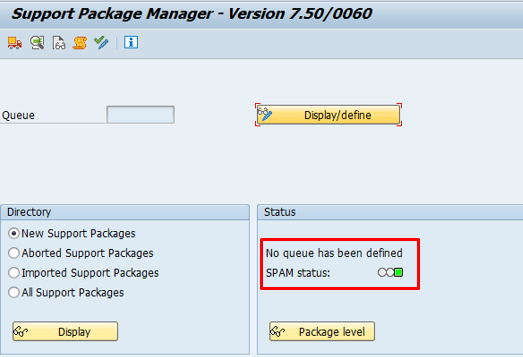

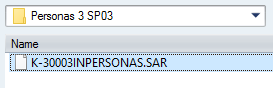
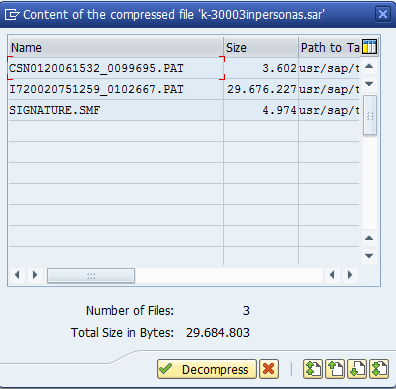

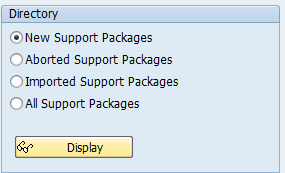
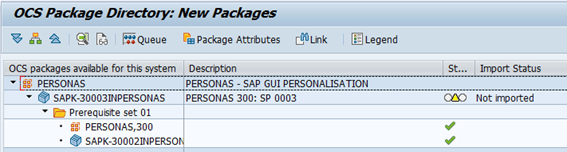
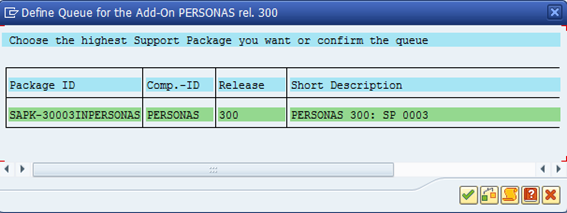
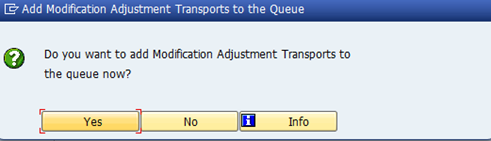
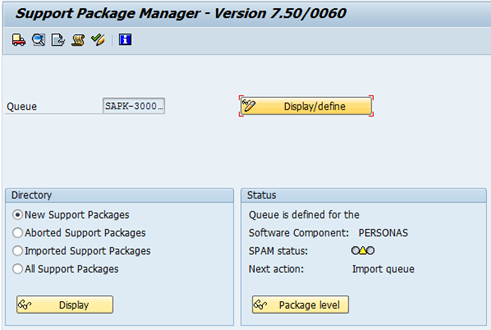
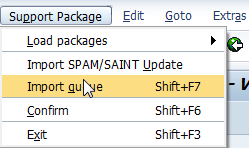
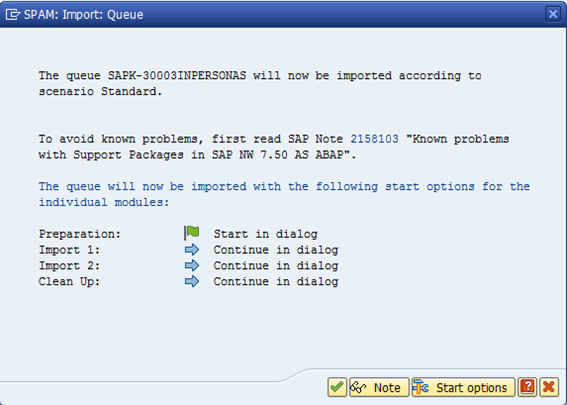
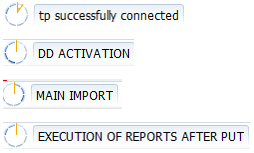
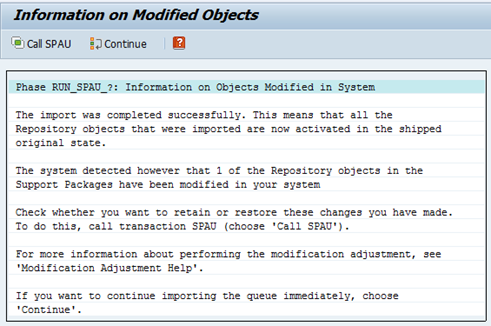

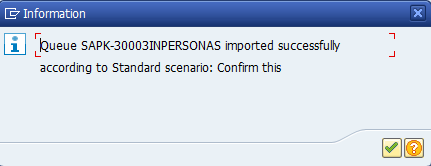
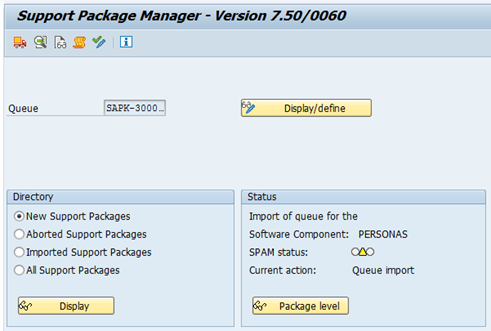
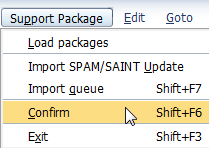
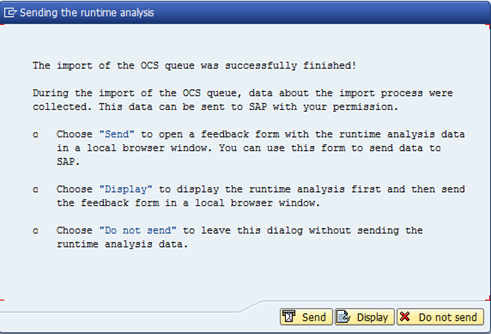
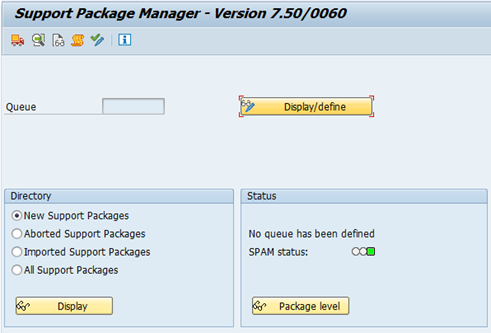
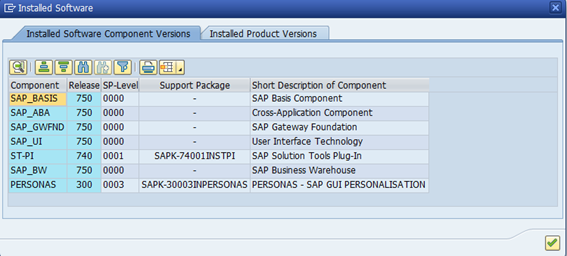
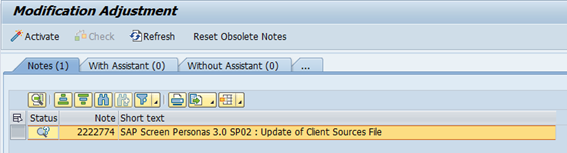
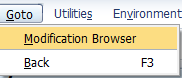
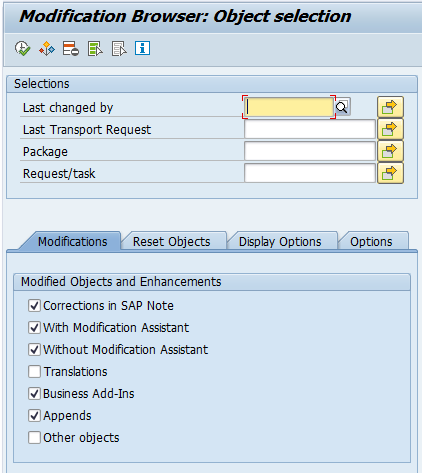
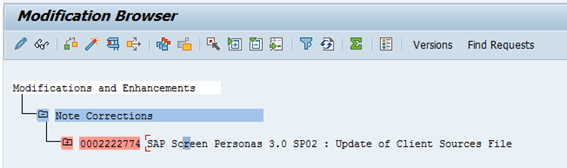
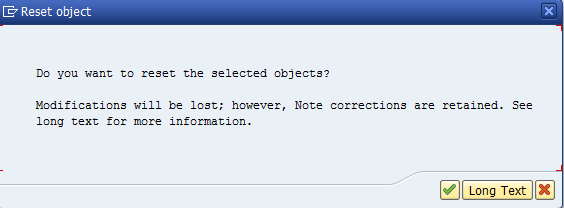
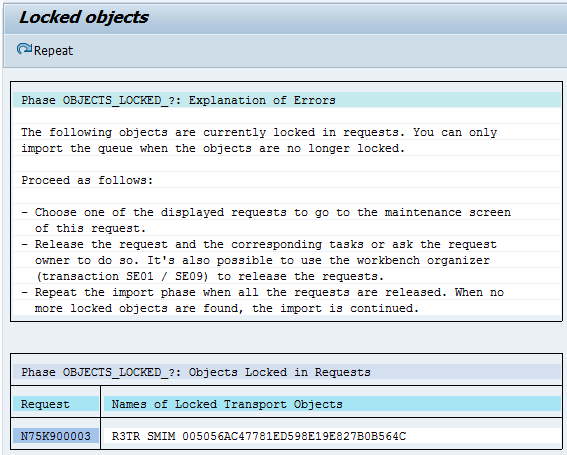
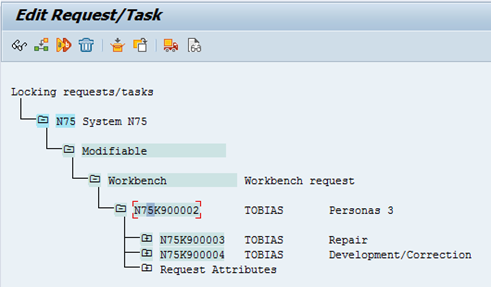
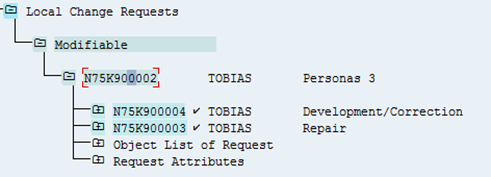
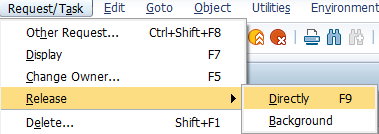

0 Comments